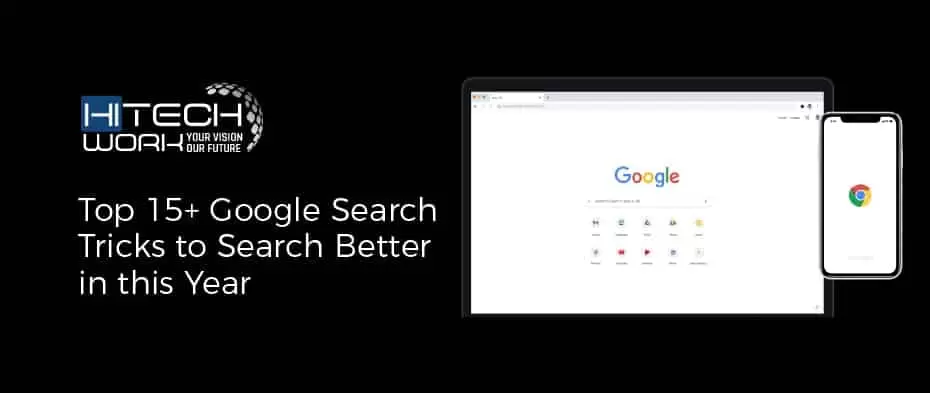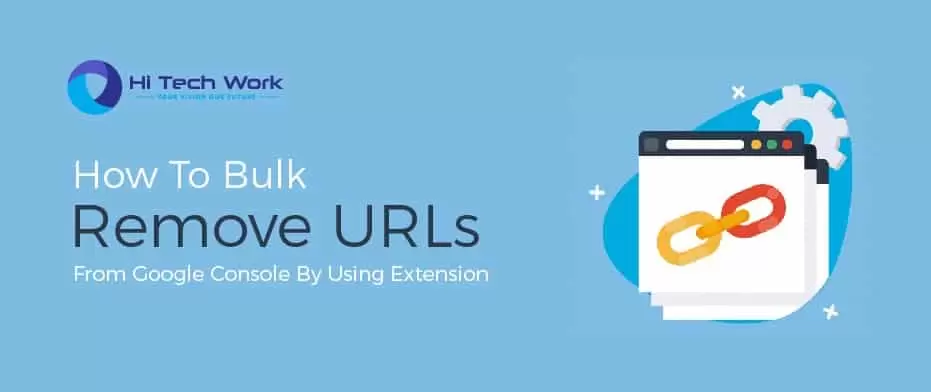Content is the backbone of the internet. If there is no content than what you search or read on the Internet. Well, not only the writing new content for the audience is essential.
Removing outdated content is equally important to make internet fresh and up to date.

An internet is like a library, where you can go and read the book (post) but what happens if you read all the book then, you have to replace the old book with a new version of the book either with entirely new one.
So google launch a tool called URL removal that helps the website owner who wants to remove URL from google search engine.
In this article, we will explore the feature of Google URL removal tool in the google webmaster to remove URL from the google search engine. Besides that, we also learn when and why Google indexed my page and what should I can do to stop Google from indexing my page or website.
What is Google URL Removal Tool?
It is Tool that helps the website owner to Remove the page or Temporary Hide the Page from the Google search engine result and also helps you to delete content that still shows up in Google’s cached results when the live pages are no longer active.
You can remove URL from google search only in three cases
- When it returns a “not found” server status, which is a 404 or 410 error code that means “temporarily unavailable or permanently removed respectively.
- If it is blocked by the Robots.txt file
- By placing nofollow meta robots tag in the page
Note: If the web page is a live page with any other status, Google will not complete the URL removal request.
This is the crucial element that synchronously works with the URL removal tool. So take your time read the article and come back.
When I Use Google URL Remove Tool?
There are many reasons to remove URL from Google Search Engine some of them are,
- You published content by mistake.
- You discovered massive duplicate content.
- Panda hit your site for poor quality pages
- You received a notice in Google Webmaster Tools about pages violating Google’s guidelines.
- The page indexed by Google is deleted, or its address (URL) is changed
- Some information has leaked to the search engine too early — e.g., details about a new service or product;
- Information has been updated on the website, but search engine still displays the old version;
Besides that, there is a lot of many other cases when you need this tool like to optimise the website for the google.
How To Use Google Remove URL Tool To Remove Page
The original tool was a bit confusing for some users, but after a lot of feedback from the community, Google makes it more feature and easy to use for every webmaster owner.
Nowadays, URL removal tool is straightforward to use and available in the google webmaster tool. To use this tool, you have to verify your website with the google webmaster tool.
- After Verify your website, Click on Google Index>>Remove URL.
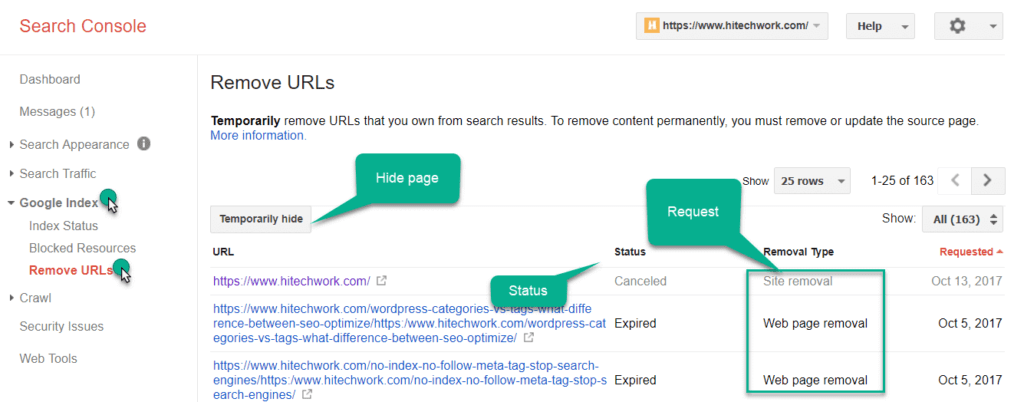
Here you will see the following options are
- URL: List of the remove page.
- Status: To check the Status of the Removed page
- Temporary hide: Box to enter the URL
- Requested: Date, when you add the URL in the tool
These matrices help you to track the page whether it is deleted or not.
So, find and copy the URL of the page that you want to remove from the search engine.
- Past that URL in the Temporarily Hide Box in the Google Webmaster Tool.
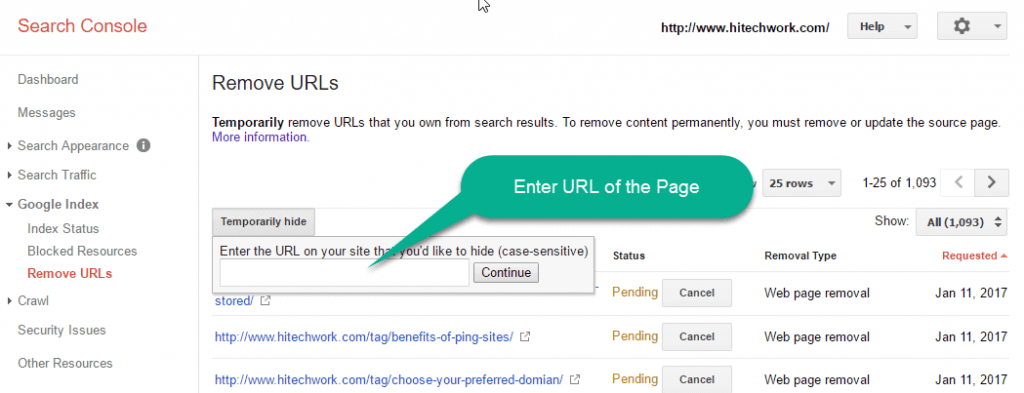
After adding the URL,
- When you click on continue button, you will see three options.

These options are:
- Temporarily hide a page from search results and remove from cache.
- Remove page from cache only.
- Temporarily hide directory
Lets we first discuss these option in detail
Remove Page From Cache Only
Google store static HTML versions of a page in a cache to avoid potentially time-consuming queries to your database. The Purpose of this to provide faster loading of the page in the user browser.
You can also check the cached version of your page.
- Just search something related to your website in the google search result.
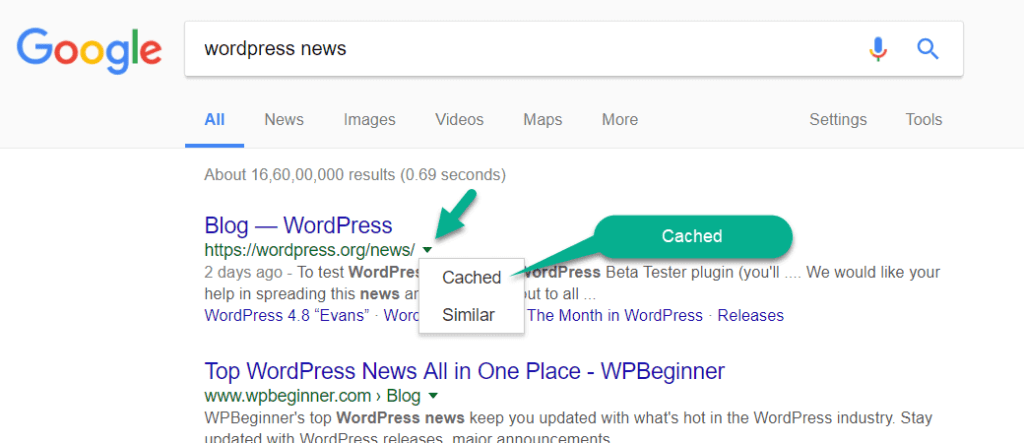
When you find the page that you want to check then
- click on the small, green, down arrow next to the URL.
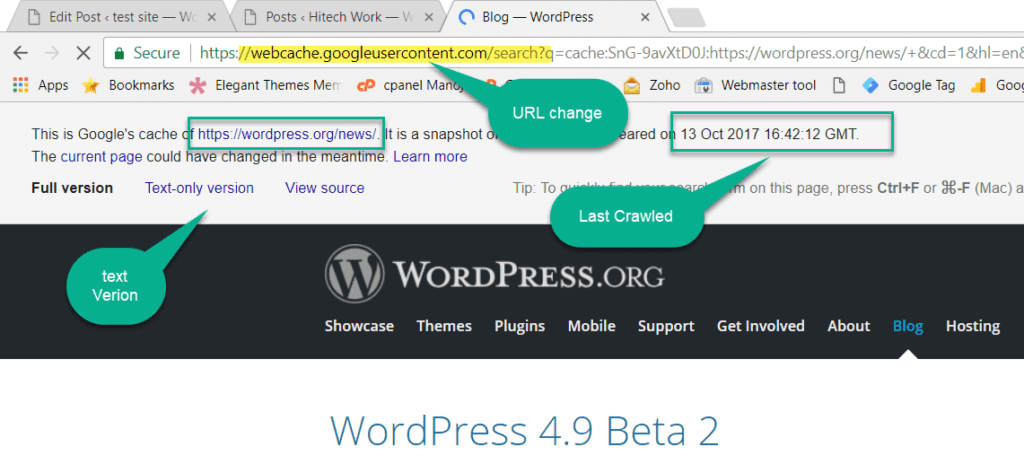
You can see in the address bar, URL not contain your website name. It is serving from the web-cache machine.
The purpose of adding “Remove page from cache only” option in the webmaster tool is, you can also control the cache version of the page.
Suppose you just change the Price of your service or product. User search your product and google provide him cache version of the page where he/she see the old price.
Another best use of the “Remove page from cache only” option updates the snippets in the search result.
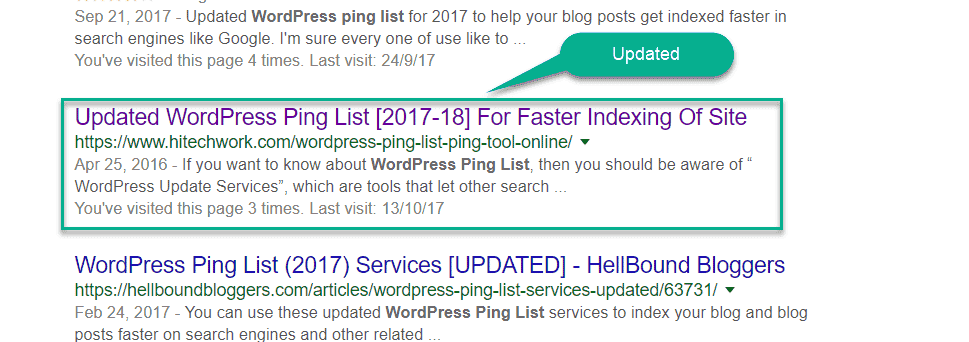
Note: This type of URL removal Request not remove the page. It just replaces the old cached version of the page with new one.
So, it is also important to update or remove the cached version because Google takes time to update such kind of information, but you can fast this process with the help of URL Removal Tool.
Note: you can use the “nosnippet” robots meta tag to prevent showing of a snippet, or the “noarchive” robots meta tag to disable caching of a page
Temporarily Hide Directory
This option is very useful when we have to remove all the page in the directory. For example;
Let us suppose; you have to clean the image or your client demand to remove the all the image from the search engine. It is a very long and time-consuming process, so what you do?
You can use “Temporarily Hide Directory” option in the URL Removal Tool to deindexed all the images from the search engine.
To do this first, you have to block the directory of the robots.txt file, and after that, you have to add this directory in Google URL removal tool.
Here is a dedicated article to remove a website from the google search results.
Temporarily hide a page from search results and remove from cache.
This is the most frequently used option in the URL removal tool because it is the perform both the function like remove the cache and remove the page from the search engine.
You don’t need first to remove the cache version and after that remove the page. Just select this option and your page gone.
This is the three feature that you see when you submit the page in the Google URL Removal tool. I hope all three option is now cleared.
So, Once you’ve submitted a removal request, it will appear in your list of requests.
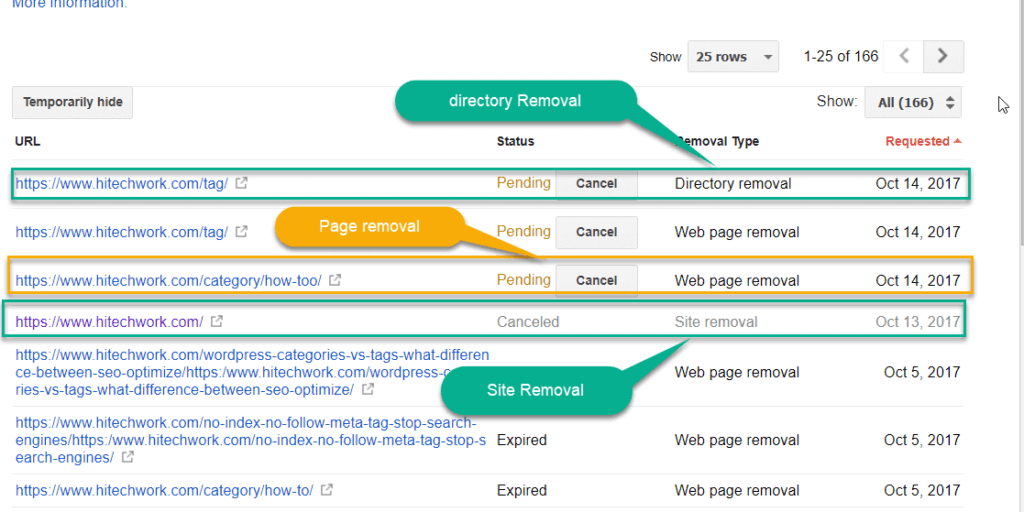
Note: Google takes 24hr to show the status but up to a week to delete the page.
Tips: – Don’t forget that there are other search engines besides Google as well and removing a page from Google search results doesn’t remove indexed information from others. Use another tool to delete URL from another search engine like bing, Yandex, etc.
Rather than removing content one by one, You can use Bulk URL removal tool to automate this process.
Reindex And Cancel The URL Removal Request
After Removal request, the site or page removed won’t appear in search results at least for 90 days. After 90 days, if page or website is still accessible then google might index it again.
But in case you want your page to show up in search engines before 90 days, by clicking on reinclude on Page Removal List.
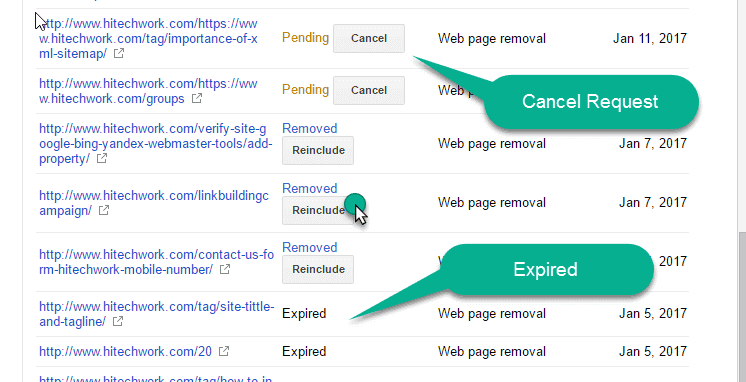
When Not To Use URL Removal Tool
- Canonical Use: Not use URL removal tool to fix the canonicalization error. For Example, if your site page has more the one place means one content on two websites then uses the canonical tag to fix this use.
- 301 Redirect: If you just move your site from one domain to another domain then use 301 redirects to solve this issue. There is no need to delete the older domain and index new one; you can save your Page rank by using 301 redirects.
- Start from scratch: stop here if you think about to start everything thing from a stretch. You can remove everything from the google but not from the other site which is linked to you. So, you again face the same issue in the webmaster tool.
How To Keep Content Out of Google’s Search Results
- Use “no follow no index meta tag” to keep content out of search engine.
- Use Robots.txt file to block google boot to check the page.
- Not make any link to the page. If you make a link to that page, then google can crawl this page through that link.
Tips: – See Matt Cutt videos where he explains all method in detail to keep content out of Search Engine. Here is one more series on Content removal by webmaster tool.
So, this is the proper method to remove the URL from google search engine.
If you want to remove a lot of URL at once, then you can use bulk URL removal tool.
Conclusion
Use this tool to provide good quality and use the full information to Google and as well as for user and delete the unnecessary data from google search engine. I recommend using this tool to improve the overall SEO and Quality of the website.
Remember to share this post with anyone who might benefit from this information, including your Facebook friends, Twitter followers and members of your Google+ group! And also Support Us By Liking Our Facebook, Twitter, and Google+ Page.
If you have any suggestion or problem about Remove URL From Google Search Engine, please feel free to comment below.