The matter is what makes you happy for a going purpose, and I love to make Boomerang for outgoing activity, and I know still most people don’t know how to do a bounce video for an Instagram story. And the interesting thing is that it is a way of sharing your stories and experience with your Instagram followers; if your Instagram is public, you can also share with your family or friends as well. The Boome-rang is the most popular way to add fun to the Instagram story and make that moment memorable. So, here’s how you can do it.
Overview of Instagram Bounce
Boomerang first came on the social apps in 2015 as a video app created by Instagram that allows you to record looping videos that just looked like animated GIFs. The app allows you to take hypnotic videos that showcase your everyday moments. That made a one-second video clip that played in the loop of six seconds.
The tagline OfBoomerang is: “it’s not a photo or GIF; it’s a Boome-rang.” It is a kind of short video format that is more appealing than an image. Still, if you don’t make it right, go ahead and make it of you or another person. The other thing is that you can use it on both android and iOS devices. But you know what, if you are an android user, you can use it only on Instagram, but if you are an iOS user, you can use it in both applications such as Instagram and Snapchat.
How to Do a Boomerang on Instagram Story (An Adventure Activity)
The following steps will guide you on how to create a bounce video on Instagram or Snapchat. It is easy to create and funny. So here’s what you can do it.
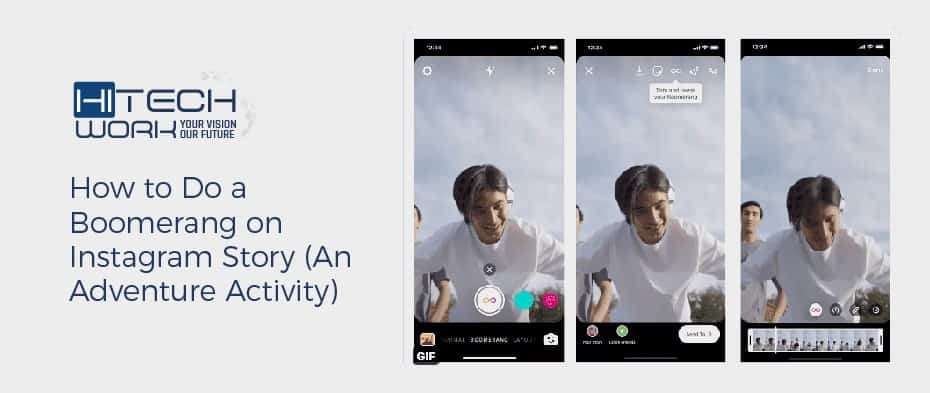
- Open the Instagram app on your mobile.
- Swipe right on the Instagram screen, and on the left side, you will see an icon of Bounce.
- Tap on the boome-rang icon and select the bounce filter you want to use.
- Now choose a place or object and keep pressing the button to make a new boome-rang video.
- Once Bounce is done, it will give you some editing options that you can make any changes in the Bounce, like texting, drawing, and toggling the sound on or off.
- After doing the editing, click next and choose where you would like to post or send your Boome-rang to your friend.
- Now, the Boome-rang will appear in your story.
How to Add Music to Instagram Boomerang
The Instagram app now allows you to add music to photos and videos since version 51 (published June 28, 2018). This also means you can add music to your Boomerangs. The following is a step-by-step guide to adding music to Boomerangs. Make sure you have the latest version of Instagram installed before you begin. Once we have cleared that up, let’s add the music.
- Open the Instagram social app.
- Find your already made bounce video, then select the music and add it to it.
- Click on the sticker icon on the editing screen, then choose the music sticker. It is near the sticker tray.
- Now browse the available song and pick the song you would like to add music to the video. The categories include moods, popularity, and genres. Choose the category and pick a song. All songs on the list are available through Instagram; therefore, you will not have to go into the music app.
- Rewind and fast forward the song until you find your favorite song and choose it.
- Click on done and publish the video to your story and send it to your friend or save it to your device.
How to Do a Bounce on Snapchat iOS Device
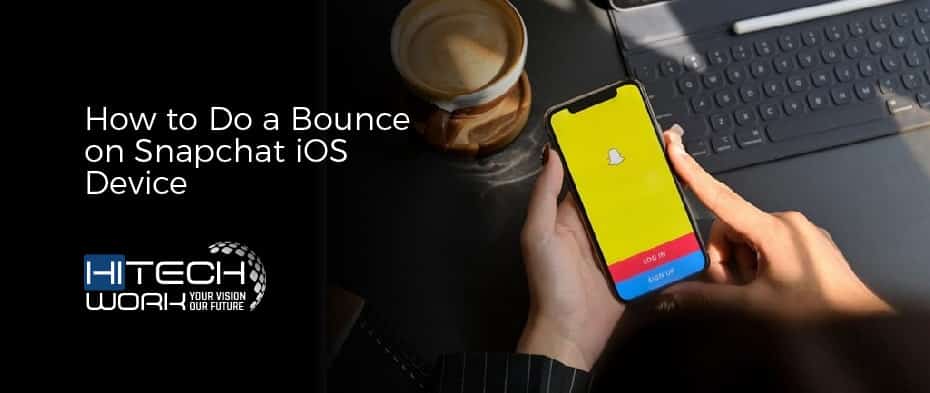
Snapchat has come into competition with Instagram over the years. The developers of these apps continuously added different features to them. one of the amazing features is a boomerang known as bounce on Snapchat. However, Snapchat has lots of staying power that keeps you stay there like streaks, snap app, stories, etc. this bounce feature was announced a couple of years ago, but it didn’t appear until August 2018. So, if you wish to make a bounce on your iOS and want to know about it, let’s look.
- Open the Snapchat app and log in on your iOS device.
- Tap on the camera button and keep tapping to capture the video at the bottom of the screen.
- Now, release the recording button once you have finished the video recording.
- In this step, it’s time to turn your video into a bounce if you are satisfied with your video. Now on the right panel, tap on the infinity loop sign.
- Now, you will see a slider where you can adjust to crop a particular video area. By moving the slider to the left, you will see the video bounce from the beginning.
- After choosing the proper area of the video, you can do a brief preview.
- Now you can share the video loop with your friends and click on the arrow icon, which shows in the right corner of the screen.
How to Customize Your Bounce Video?
When you create your funny Boomerang, it makes it more appealing by adding more features. So, for this purpose, you have to edit the bounce to make your bounce more appealing. Let’s have a look at how you can customize it easily and quickly.
- You can add stickers, text, and even links to the video, just like you do with your other videos. The upper side of the Instagram screen has all the customized features.
- Now you can add text by a tap on the Aa symbol and typing your context whatever you want.
- In the second option, you can add available stickers, or you can also search for them.
- Next, you add or change the effect/filter of the bouncing video, and you can draw anything by clicking on the next option, which shows next to the effects option.
- Once you have finished the editing, you can save the bounce or share it with your followers.
Note: You cannot add music onto the Instagram boome-rang, but you can add music on the Snapchat bounce, but it works only on iOS. And it is more appealing and attractive when you add music.
No More Interruptions
Nowadays, making a boomerang is one of the most popular and adventurous things on the internet, and people love it so much. But if you love it, you should know how to create it with your devices. The following article guided your making of Instagram & Snapchat bouncing videos. And how to customize it on Instagram. Let us know in the comment box if you ever make a bounce video for yourself or the other ones.


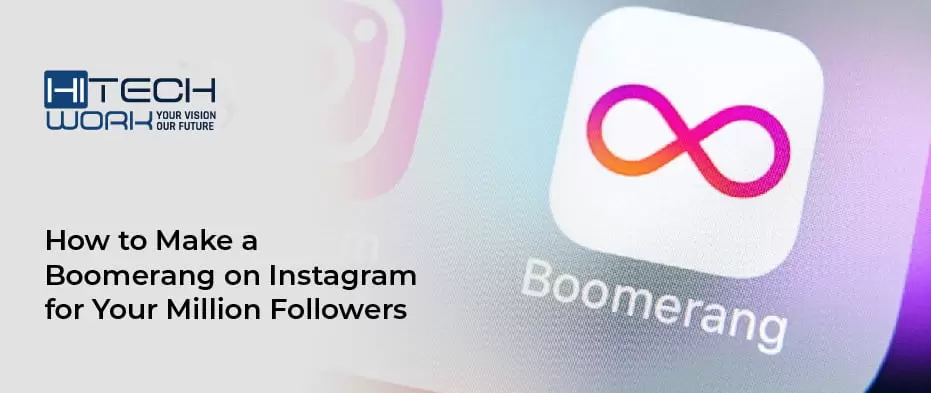
![How to Reverse a Video on Instagram? [2024 Ultimate Guide] how-to-reverse-a-video-on-instagram](https://www.hitechwork.com/wp-content/uploads/2024/03/how-to-reverse-a-video-on-instagram-1-218x150.webp)


