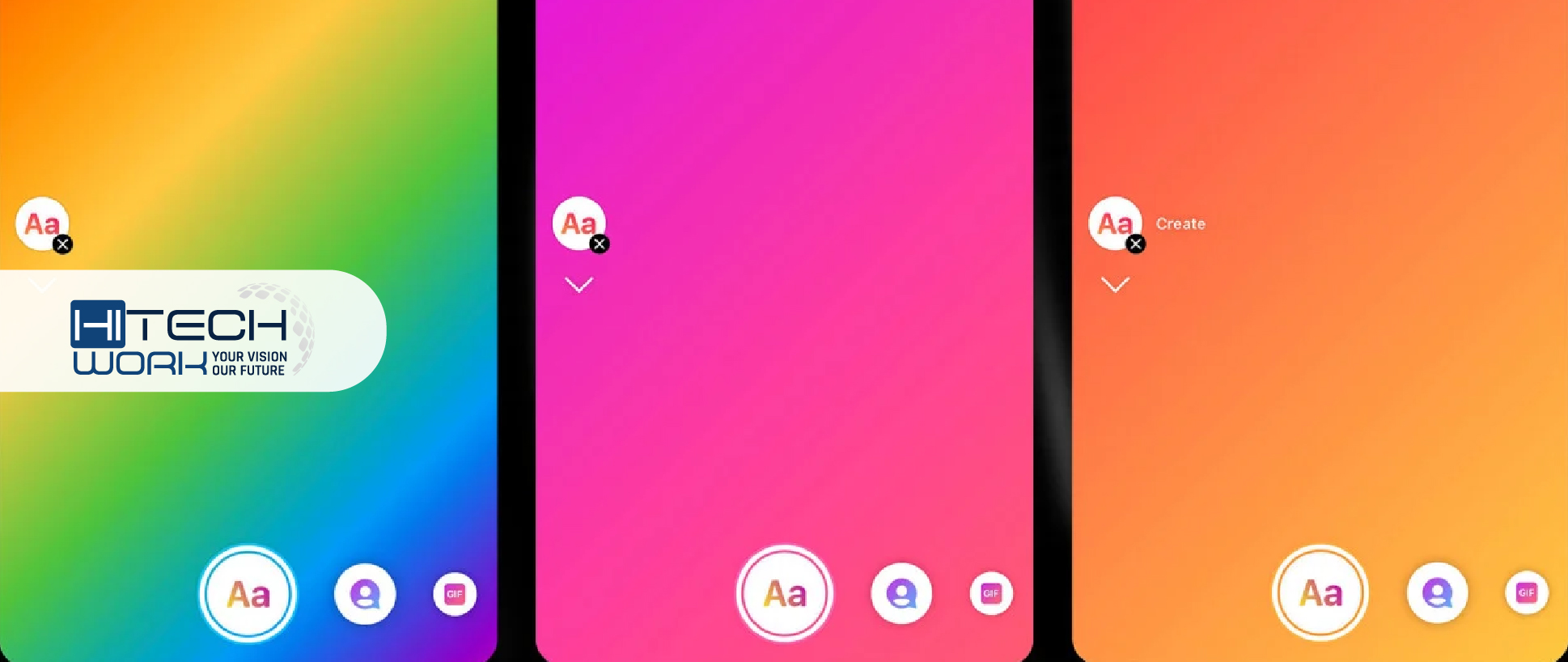
With the rise of social media, Instagram has become one of the best social media platforms. Furthermore, it has massive traffic from bloggers, influencers, artists, content creators, and businesses that wish to stand out and get more attention and clicks. So, if you also desire lake click and visibilities to make your Instagram more creative. You can change the background color from your Instagram story to do that.
However, Insta-stories are a fun way to connect with your audience and followers. While Insta server also constantly offers new creative ideas to make stories and posts more appealing. Meanwhile, there are also many things you can approach to style your IG more prolific and visible for other Insta users.
This blog will review how to change your story’s background color on Insta. So, let’s move ahead.
How to Change the Background Color on an Instagram Story?
Posting a story on your Insta will be a photo or a video. But most of the time, stories include a picture, and unless it fills up the entire screen, there will be some blank spaces in the background. However, it works and lets an Insta user preference for any color they need.
You can transform the color background using the below-mentioned methods.
- Draw Tool
- Create Tool
Here we have shared these step-by-step methods guide you can follow to change the color of your insta background story.
How to Change Color of Background on Instagram Story with Draw Tool
- At first, open your Instagram app on the home page. Your Story icon will be at the top left side of the home page screen. Tap on it.

- Choose a photo or video you want to post as a story.
- Now click on the three-dot icon that you will see at the top right side of your story section.
- Tap the Draw option, and then tollbars appear on your screen’s top and bottom edges.

- Select the top left toolbar option that appears identical to a pencil tip.

- Then select the color from the lowermost color palette toolbar that you want.
- After that, tap and grasp your finger anyplace on the screen to fill it with the color you select.
- Then tap on the eraser tool from the top toolbar and slog your finger at the screen to rub away the color lid of your photo or video.
- When you have done, then add a caption or stickers if you want and just publish it.
NOTE: You can use the slider on the left side to style your eraser brush larger or smaller to change the background color on the Instagram story.
Use Create Tool to Change Background Hue on Insta Story
- Navigate to your Instagram. Swipe to the right side of the homepage to turn on the camera.
- Tap on the Aa Create option that you will see on the left side.

- Then a page will appear on your screen to select your story template.

- Now tap on the small bubble to sequence through the background colors you will see on the bottom right side. (you can choose the below-mentioned color you see in this pic).

- Once you discover the one you want, select the template of your story and just post it.
TIP: When you do not find an exceptional color provided by Instagram, or as you assume, you can select to change the background color on an Instagram story with the picture on your phone’s gallery.
Below we have shared the guide on setting your own specific picture as the background color on your Insta story.
- Open your Insta and hover over the section where you post the story.
- Here navigate to the camera roll and choose an image you want to use.
- Now add text and stickers if you want, and then post your story. That’s it.
Conclusion
Well, there are many reasons you might desire to stimulate your Instagram story and change the color of the background. For now, that’s all you know about how you can transform your IG Story background color. Moreover, you can keep your Insta stories interconnected and exclusive with a little splash of color.
Don’t forget to state what will you want to know about next. Let us know in the comment section.





