
Do you want experience with a complete IDE, including an advanced code editor and app templates? Then, you must download Android Studio. To make it easy to develop apps easier and faster. Moreover, it also provides software testing, debugging, development, and performance.
Before You Download Android Studio
The official integrated development environment, or “IDE,” for making Android apps was created and published by Google under the name Android Studio. With the tools provided by an IDE, software engineers may create, compile, execute, and test software, in this case, applications for the Android platform. With some modifications made expressly for the Android platform, Android Studio comes with the Android plugin pre-installed and is built on top of IntelliJ IDEA.
- Some Necessary Terms And Conditions:
Before you download Android Studio, you must have the following skills:
- Familiarity with files and folders.
- Immediate computer skills.
- Must be familiar with using apps like word processors, spreadsheets, and photo editors.
- Must be able to install, download, and update software.
- Requirements To Download Android Studio, You Need:
- You will need a computer with Windows 8, 10, or 11, Chrome OS, Linux, macOS 10, 11 Mojave or later running a 64-bit.
- A good internet connection to your computer.
How To Download Android Studio on Windows
Follow these steps to install Android Studio on Windows:
- To download it, you first have to go to go to developer.android.com.
- Then, you have to click Download Android Studio.
- Now, followed by the download button, tap on “I have read and agreed with the above terms and conditions,” which is followed.
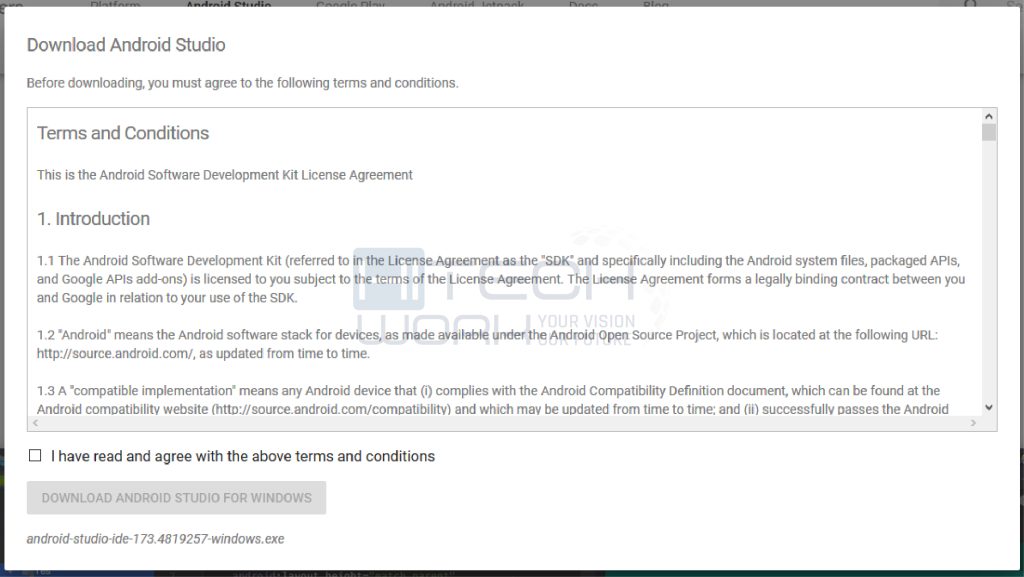
- Then, a file will appear prompt box in which you have to click on the save file button.
- The file will start downloading.
- Furthermore, you have to open and run the file that has finished downloading.
- It will prompt the dialog box.
- Then, click on the next in the next prompt.
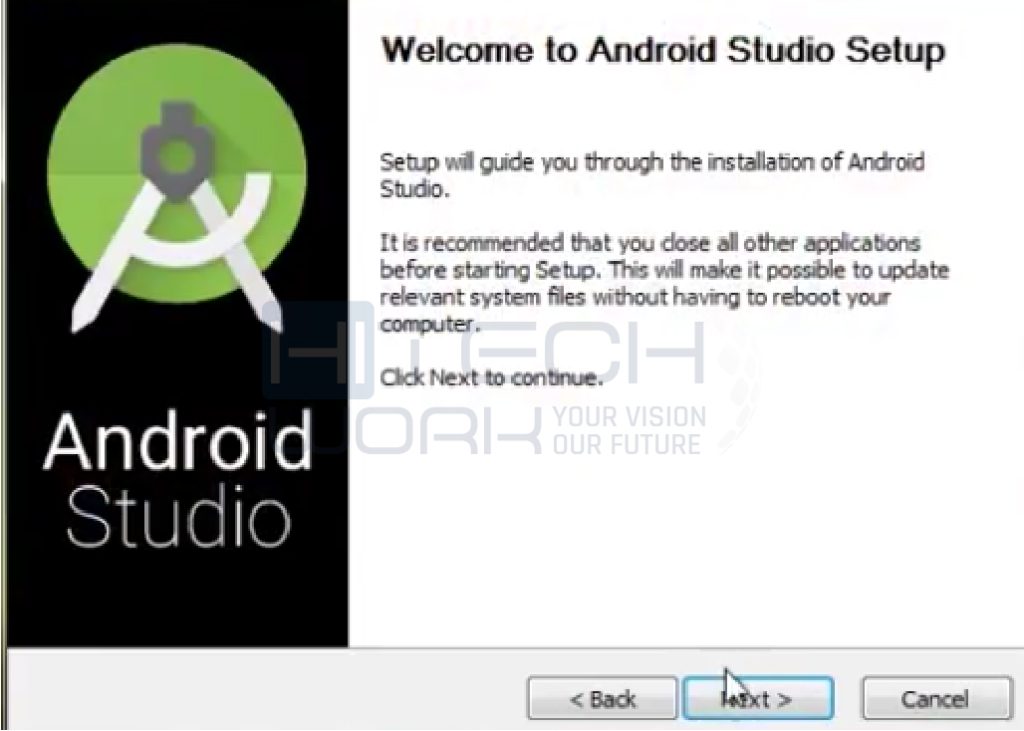
- Now, it will ask you for the installation path.
- Hit next.
- The installation will get started. It will look like the image given below once it is complete.
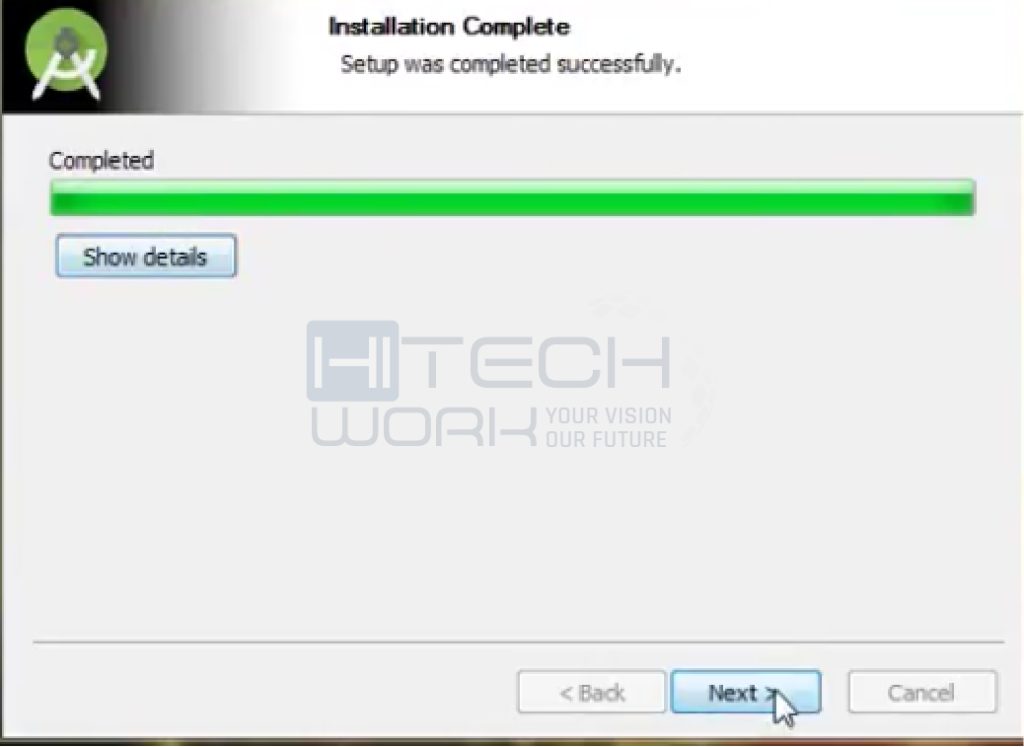
- Then, click next.
- Select finish.
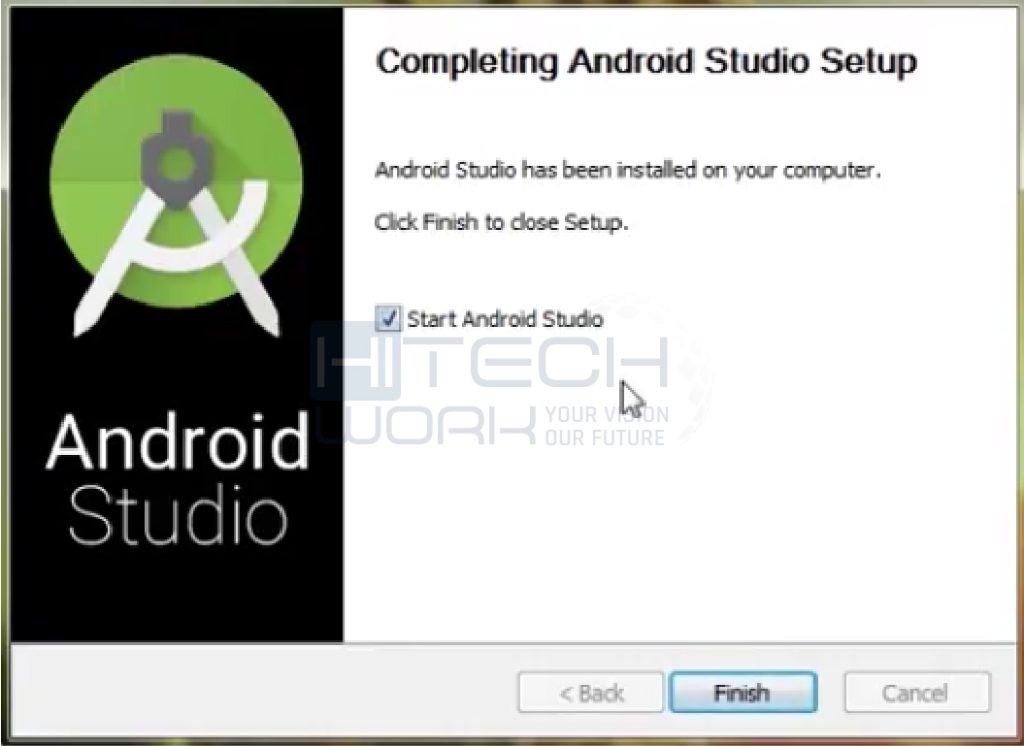
- Now, you can select the Do not import settings option, which is recommended.
- Then tap on to the OK button.
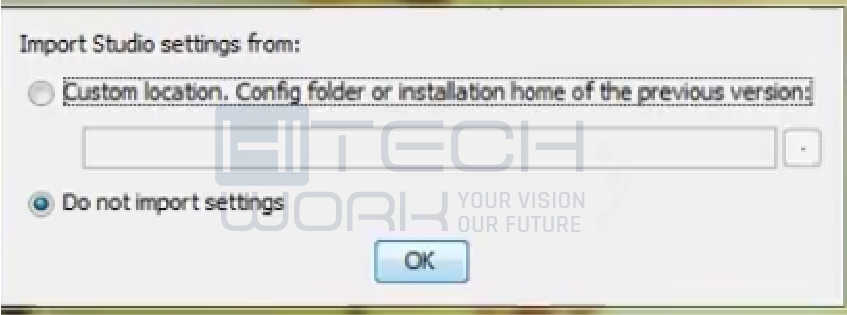
- Android Studio will start.
- Then, in the meantime, it will start downloading and finding the available SDK components.

- It will redirect to the Welcome dialog box after it has found the SDK components.
- Then tap on Next.
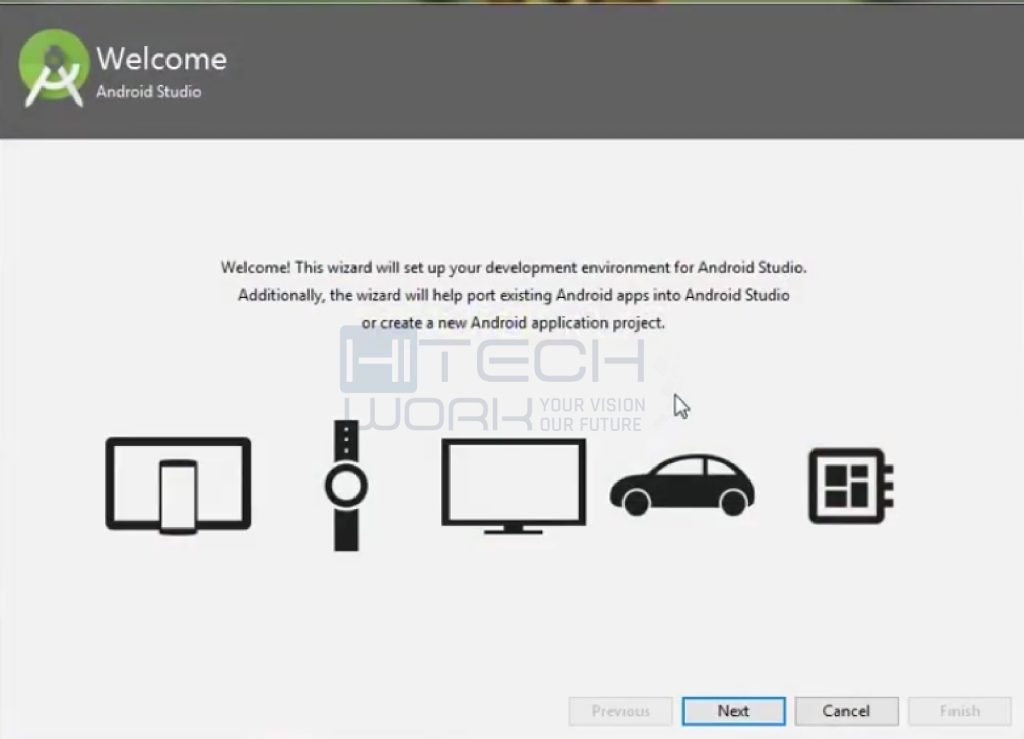
- After choosing standard, click on Next.
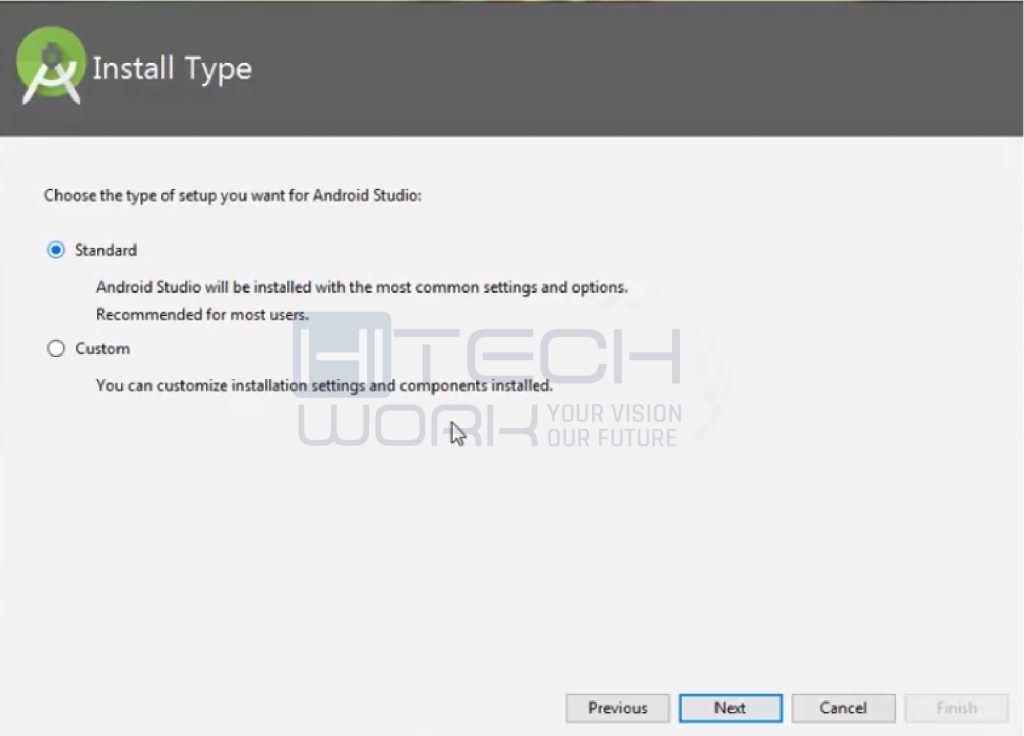
- Choose your required theme, whether Dark Dracula or Light IntelliJ.
- Click on Next.
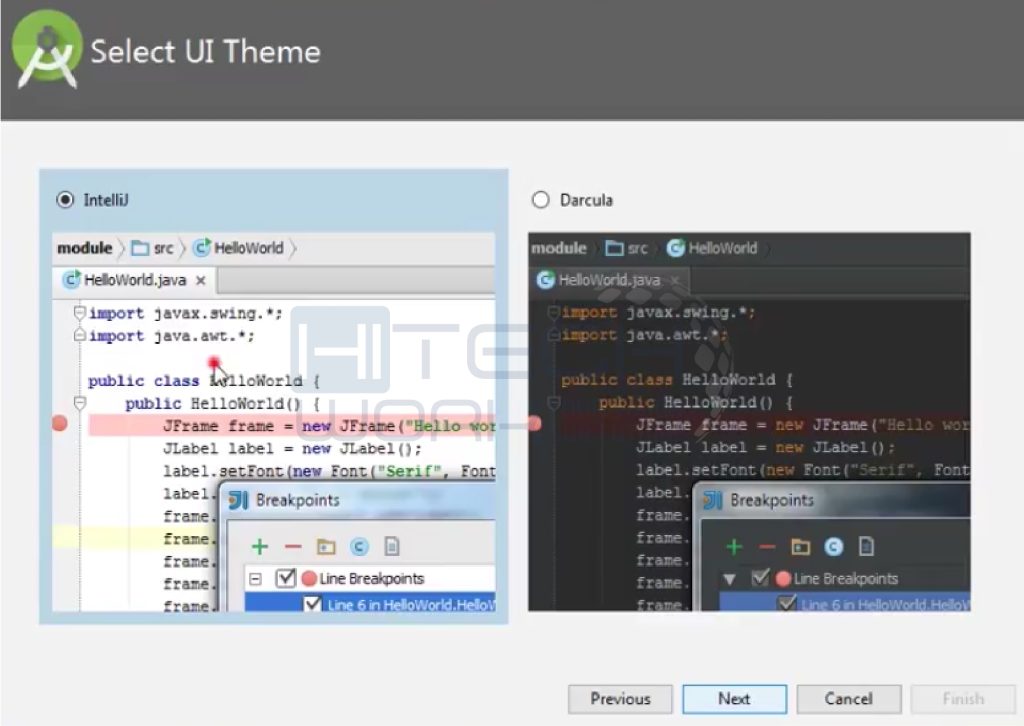
- Then, download the SDK components.

- Lastly, Click on Finish and then let the components begin and complete the download.
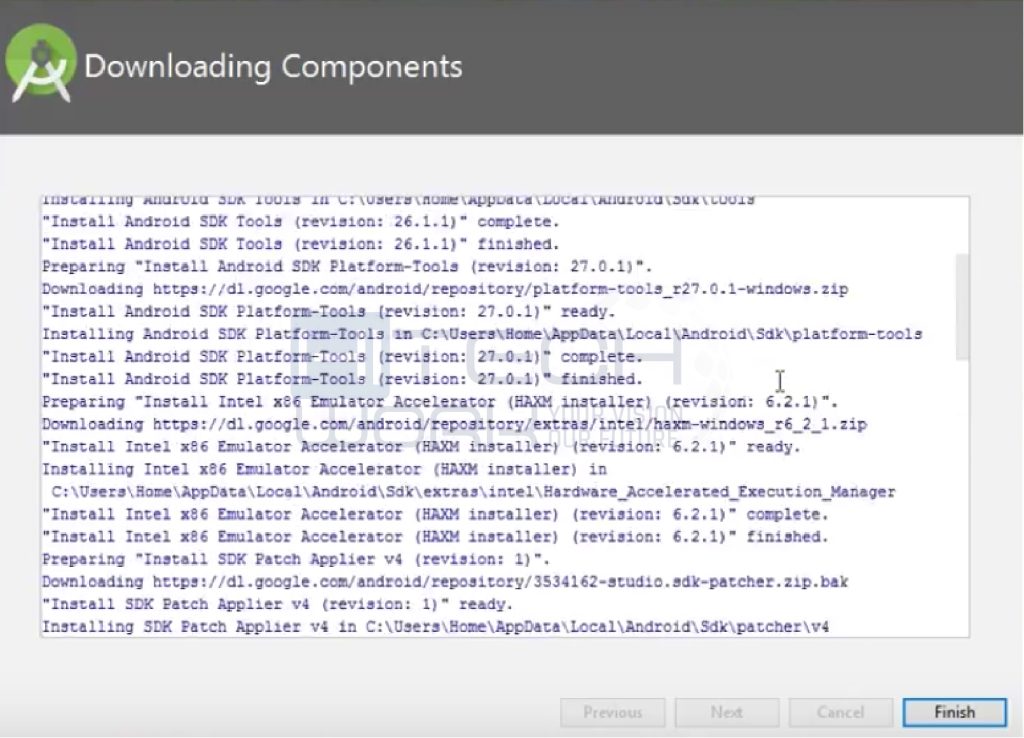
Suppose You Have Downloaded a .zip file:
- First, you have to unpack the .zip.
- Then copy and paste the Android Studio folder into the Program Files folder you have.
- Now open the Android Studio folder.
- Then go to the bin folder.
- Now, for 64-bit machines: Launch studio64.exe and 32-bit machines studio.exe.
- Setup Wizard in Android Studio.
- Install any recommended SDK packages.
Or, in case you have downloaded a .exe file, which is recommended, then double-click and launch it.
How To Download Android Studio on Mac
Follow these steps to Android Studio installation on MacBook:
- Open the DMG file for Android Studio.
- Then, open Android Studio by dragging and dropping it into the Applications folder.
- Furthermore, click OK after selecting whether to import the existing Android Studio settings.
- Finish the Android Studio Setup Wizard and install the necessary Android SDK components for development.
How To Download Android Studio on Linux
Use these instructions to Android Studio installation on Linux:
- After downloading the.zip file, unpack it to a location suitable for your apps, like /opt/ for shared users or /usr/local/ for your user profile.
- Then, install the 64-bit machine-required libraries before proceeding with the 64-bit Linux version.
- Furthermore, open a terminal, go to the android-studio/bin/ directory, and run the studio.sh to start Android Studio.
- Then, click OK after making your selection regarding whether to import the prior Android Studio settings.
- Finish the Android Studio Setup Wizard, making sure to download the necessary Android SDK components for development.
How To Download Android Studio on Chrome OS
See Android development in the ChromeOS documentation for the system requirements to run Android Studio and the Android Emulator.
- Use these instructions to install Android Studio on ChromeOS:
- Then, install ChromeOS with Linux.
- Locate the DEB package in the Downloads folder under My Files by opening the Files app.
- Furthermore, to install with Linux (Beta), right-click the DEB package and choose Install.
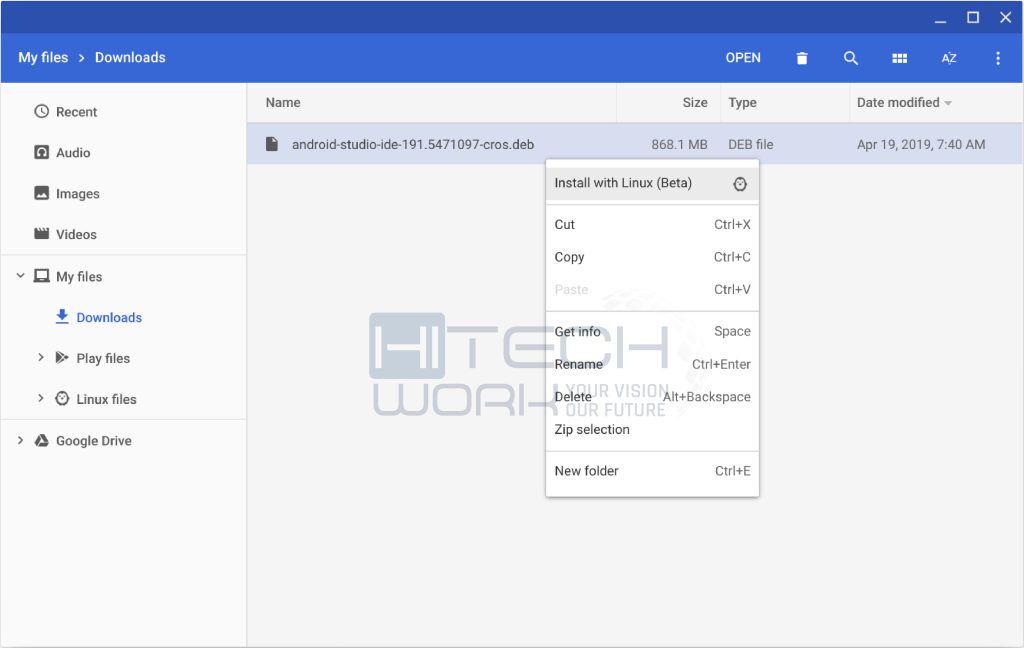
- Then, click OK after choosing whether to import your prior Android Studio settings if you’ve already installed the program.
- Finish the Android Studio Setup Wizard, making sure to download the necessary Android SDK components for development.
- Furthermore, open Android Studio from the ChromeOS Linux terminal or the Launcher after the installation is finished. Run studio.sh from the default installation location /opt/android-studio/bin/studio.sh.





