
Every user needs a Product key to activate all Windows versions, but what exactly is it, and how can we find the Windows 10 Product Key? In this article, we have shared the methods of how you can easily get it.
The Windows 10 Product key is a special receipt that conveys you have an activated copy of Windows. Every Windows PC has its own unique 25-digit product key. The Product Key is essential for a few reasons. However, if you need to reinstall and upgrade the version of Windows 10 to 11, you have to enter it.
Find the Windows 10 Product Key Using the CMD Prompt
When Windows 10 is activated with the product key, you can get it using the command prompt (CMD).
- Go to the search bar, type CMD, and right-click to Run as administrator.
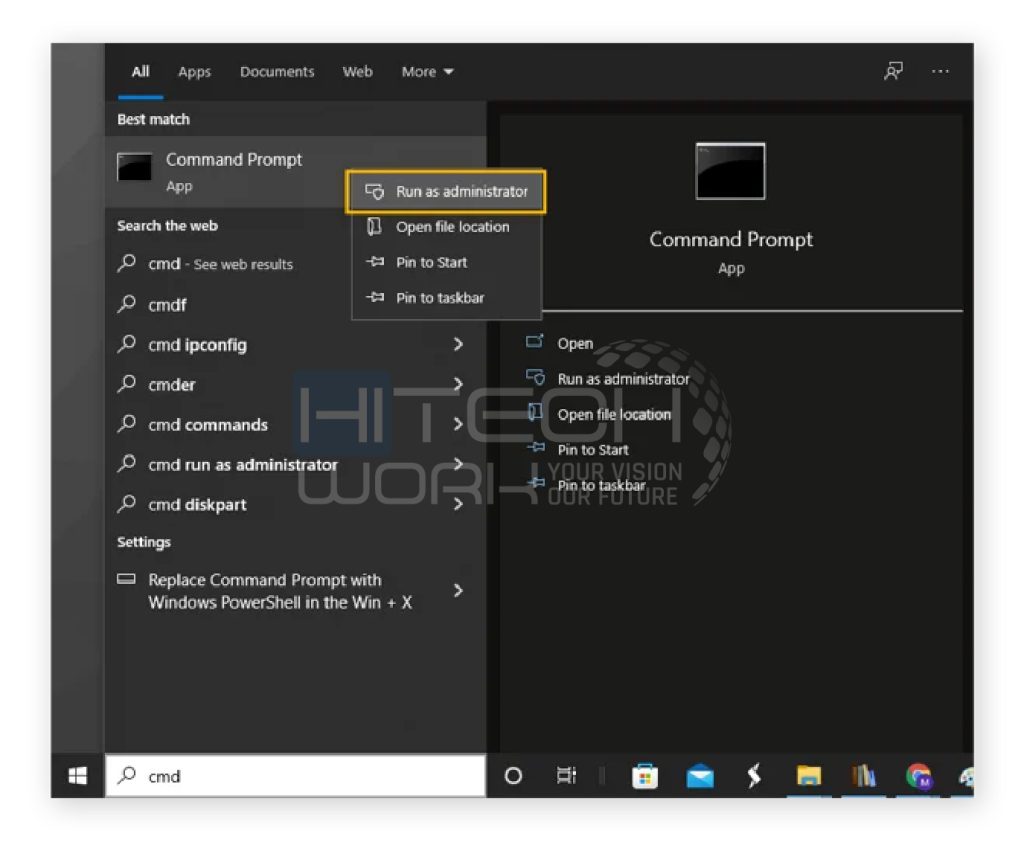
- Alternatively, you can press the Window key and R key, then type cmd and click on OK to run the command prompt.
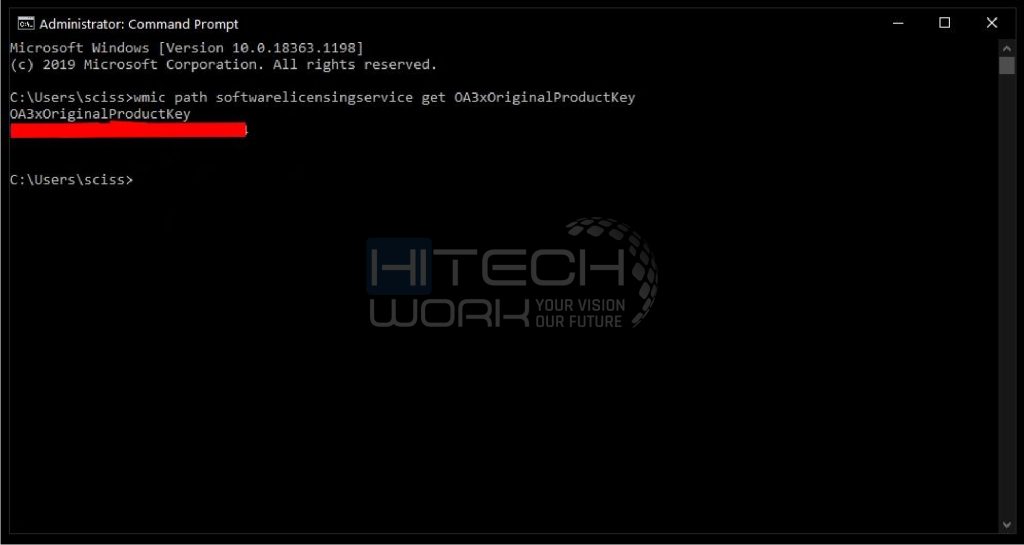
- Copy and paste this command and hit the enter button.
wmic path softwareLicensingService get OA3xOriginalProductKey
- Now, you get the product key in the command prompt.
| Note: If the result is blank and you do not see the product key, it means the Windows is run on the digital license or OEM license. |
How to Find Windows 10 Product Key Using Powershell
Powershell is another administrative instrument to execute Windows commands. You can utilize it to find Windows Product keys as well.
- Go to the search bar, type Powershell, right-click on it, and Run as Administrator.
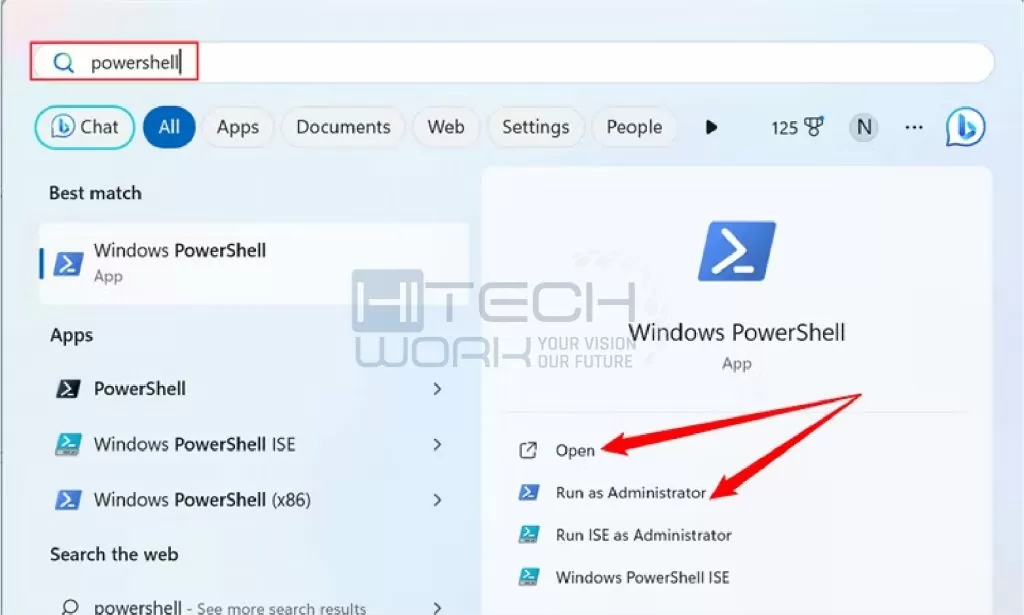
- Copy and paste the following command and hit the enter button.
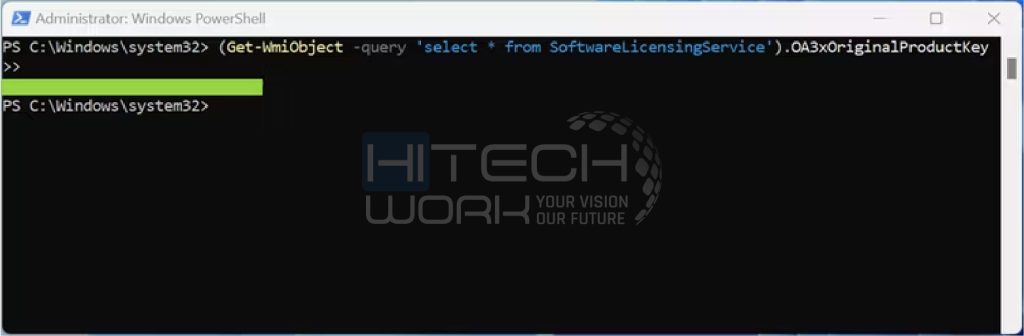
powershell “(Get-WmiObject -query ‘select * from SoftwareLicensingService’).OA3xOriginalProductKey.
- In case they show blank results, the PC is activated on a digital license.
Get Windows 10 Product Key through Registry Editor
You can get the Windows product key from the registry editor because it is saved in the registry database.
- Press the Windows and R keys at the same time to open the run command.
- Type regedit and hit the OK button; you get the registry editor.
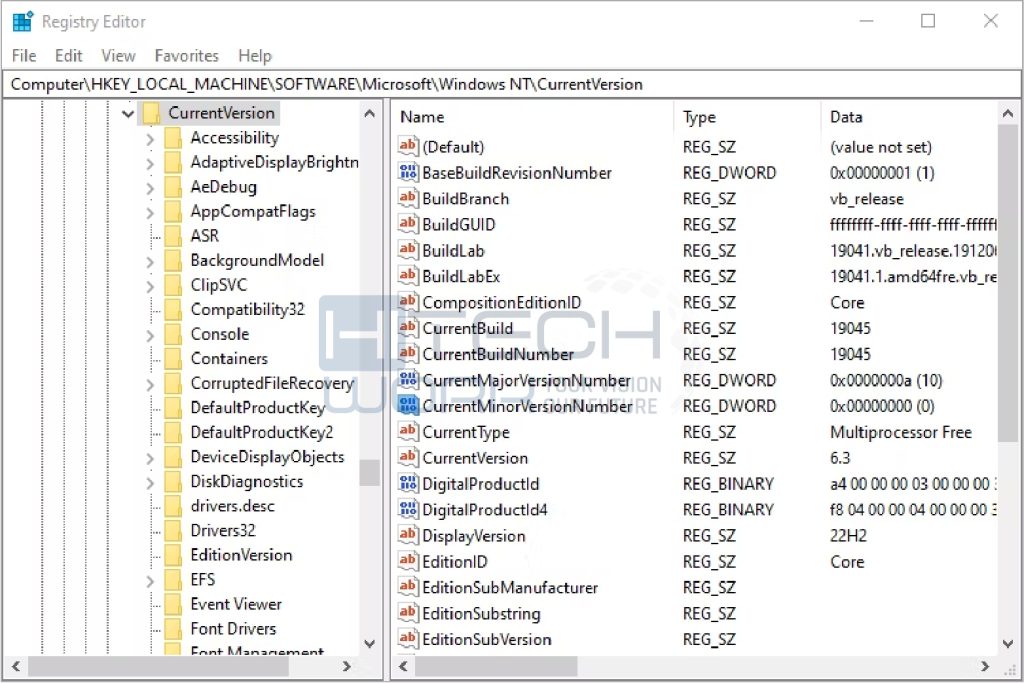
- Then, copy and paste this folder path to get the key.
Computer\HKEY_LOCAL_MACHINE\SOFTWARE\Microsoft\WindowsNT\CurrentVersion\SoftwareProtectionPlatform
- Once you navigate the following path, find BackupFolderKeyDefault and check the product key on the right pane.
- Copy and save this 25-digit product key.
| Note: This registry method works in both cases if Windows is activated using a key or has a digital license. |
Use Third-Party Apps to Find Windows 10 Product Key
Various third-party applications are offering services to find your product key for Windows. However, some apps provide excellent services, but for security concerns, always try to get the Product key from a reliable source.
4 Easy Ways to Get Windows 10 Product Key

Let’s assume you do not have access to the activated Windows. There could be various reasons, such as you bought a new PC, a new Windows 10, and so on. There are a few ways to find the product key.
1. Buying a New PC Running on Windows 10
If you bought a new computer, you should find the Windows 10 Product Key preinstalled. You can spot it inside the packaging of the PC or in the COA (Certificate of Authenticity) attached to the computer. Moreover, you can contact the seller for help whom you bought the computer.
2. Purchasing Windows 10 from Authorized Seller
If you purchase Windows 10 from an authorized seller, you will get the product key inside the packaging. However, do not throw the packaging or contents inside it immediately; check the key first.
3. Buying a Digital Copy of Windows 10 From Amazon
When you purchase a digital copy of Windows 10 from Amazon, you get the product key in your email. You can check your spam folder as well if you do not find the email.
4. Purchasing Windows 10 from Microsoft Store
Well, if you purchase Windows 10 from the Microsoft Store, you will receive the product key in the registered email account. Moreover, you can also find the product key on the orders history page of the Microsoft Account that you used to purchase the Windows 10.
How to find Windows 10 License Type
There are three types of Windows licenses: Product keys, OEM or digital licenses, and volume licensing.
Now, let’s find out which type of license your current PC has activated.
- Click on the Windows icon and tap on settings.
- On settings, click on Update and Security, and in the left menu, tap on Activation.
- Then, you will get the complete details regarding the license.
| License Type | Activation Status |
| Product Key | Windows is Activated |
| OEM and Digital License | Windows is Activated with a digital license. |
| Volume Licensing | Windows is activated through your organization’s activation service. |
Difference Between Product Key and Digital License
If you purchased a physical disc or retail copy of Windows 10, you will find a product key. This 25-digit key is located somewhere on or inside the original packaging. But if you bought Windows 10 directly from the Microsoft store, you will get a digital license.
However, if you purchase or upgrade Windows 10 directly from Microsoft, you don’t need to find the product key. Microsoft issues a digital license automatically and saves it on its servers; this process is known as digital entitlement. The digital license is used for the same purpose as a product key, except it is saved on a programming system itself. However, you don’t need to re-enter it if you upgrade or reinstall Windows.
FAQs
Q. How to find Windows 10 and 11 product key using the command prompt?
Press the Windows and R keys, then type cmd in the taskbar and click on OK. Now, copy-paste the below-mentioned command to get the product key. wmic path SoftwareLicensingService get OA3xOriginalProductKey
Q. Can I use the same Windows 10 license on two computers?
No, the one license is for one Windows PC; you can not use it on another computer.
Q. Is Product ID and Product Key are the same thing?
No, it is not the same thing; the Product ID is used to find the level of services your PC has, whereas the product key is the license for the PC used to activate Windows.
Final Words
In this article, we have shared secure methods on how to find Windows 10 Product key. The Product key is an essential component of Windows Activating, reinstalling, and also upgrading Windows 10 to 11. However, it is recommended to buy Windows from an authorized seller such as Mircosoft Store and Amazon.





