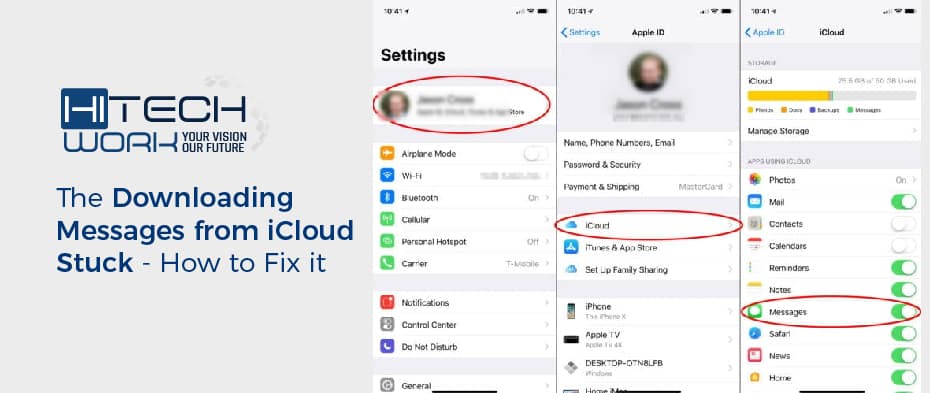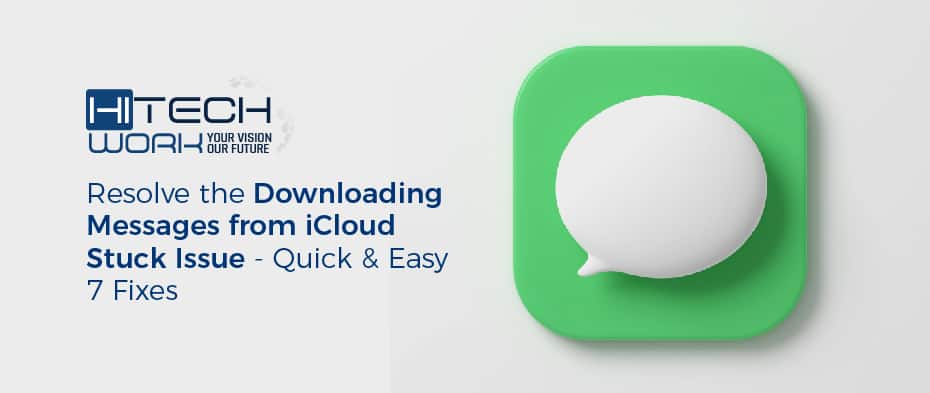Are you downloading messages from iCloud stuck? All of the information you require can be found right here. You can complete it by following these quick and easy steps.
Hello, I am from HiTech Work. As a Christmas gift, my friend gave me an iPhone with an iOS 15. Taking pictures on it during Christmas was a pleasure for me, but I update my iPhone when notifications appear for updates and turn on iCloud messages. At first, it was great, but then my iPhone became stuck downloading messages from i-Cloud with a fuzzed progress indicator. I am wondering if someone can assist me in resolving this aggravating issue. Let me know in the comment. It’s been five days.
Even though. The messages from iCloud have been connected for a while then, in the next moment – customers frequently find out the undesired issues now. If the Message downloading from iCloud is stopped, you may expect a similar problem. If you experience this issue, it is recommended to troubleshoot the downloading messages from iCloud and fix it. Throughout this post, I’ll show you every method of fixing the iCloud sync problem.
What is iCloud
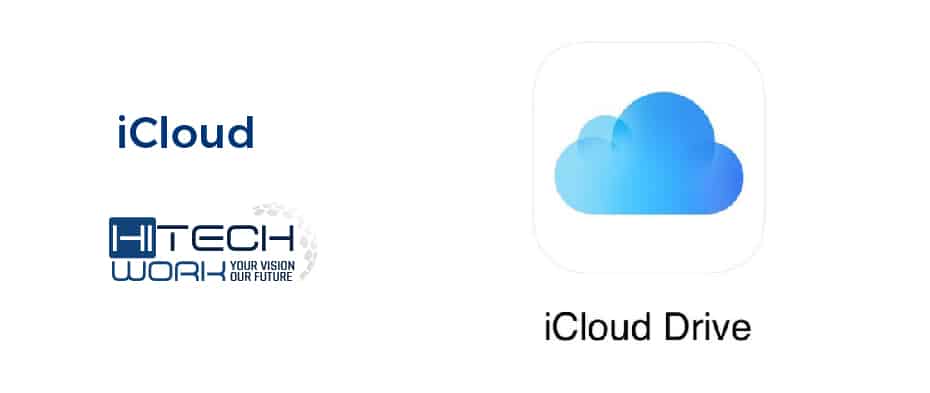
iCloud is the service of every iPhone model that securely stores your photos, files, notes, passwords, and other data. It also keeps your phone up to date automatically across all your device. Additionally, iCloud allows you to share photos, files, notes, and more with family and friends. It is also possible to back up your iPhone, iPad, or iPod touch using iCloud.
Apple’s iCloud comes with a free email account and storage space of 5 GB for your data. You can subscribe to iCloud+ if you want more Storage and features.
What Does iCloud Messages Downloading Mean?
If you are a beginner to use iPhone, you should know that – what does downloading messages from the i-Cloud mean? iCloud is an app that is found in every model of iPhone. It is specially designed to backup all your important data, sync data, and locate it into your iDevice. You can sync messages between all of your Apple devices if you’ve enabled Messages in Settings > [your name] > iCloud. Whenever you send a message on your iPhone, that Message will appear automatically and simultaneously on your iPad or MacBook, connected to the same iCloud account. Of course, data deletions will also be synchronized.
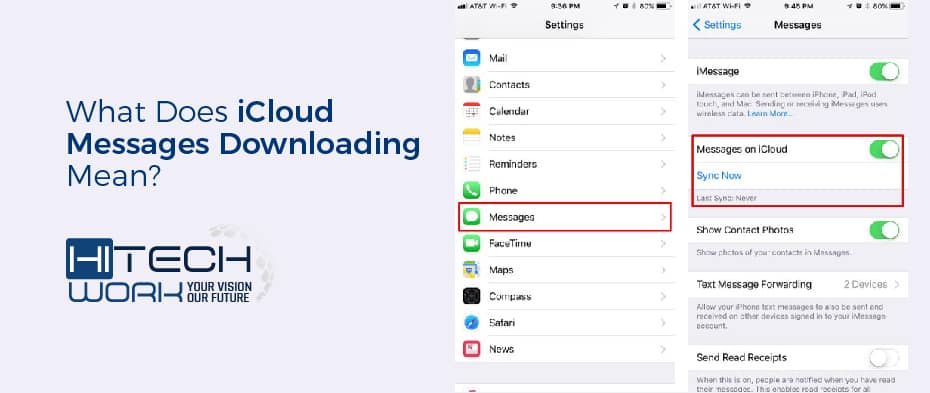
Having your data backed up to the cloud offers two advantages. If you ever lose your iPhone – all of your contacts will be stored in iCloud. Other than that, the 2nd benefit is – iCloud syncs your notes and calendar appointments between iPhone, iPad & Mac. Now that we have got a good idea of iCloud let’s look at download messages fixing of iCloud.
Messages from iCloud Not Being Downloaded – Possible Causes
Many causes relate to downloading messages of iCloud not being downloaded. Before going into the fixes, let’s take a quick look at what could have caused this problem so you can readily recognize it.
- iCloud account’s Messages features may not be synced.
- iCloud may not be accessible at the moment.
- There is a possibility that a setting on your device had been changed, causing the problem.
- Third-party anti-malware apps can also cause this issue.
- The iCloud account may not be correctly linked to your device.
- You may experience this issue if you haven’t updated your device lately.
- It can also be triggered by any other app or firmware issue.
Resolve The Downloading Messages from iCloud Stuck Issue – Quick & Easy 7 Fixes
After learning what could be causing this issue, let’s look at a solution to fix the stuck download of messages from iCloud.
-
Check Apple iOS Status
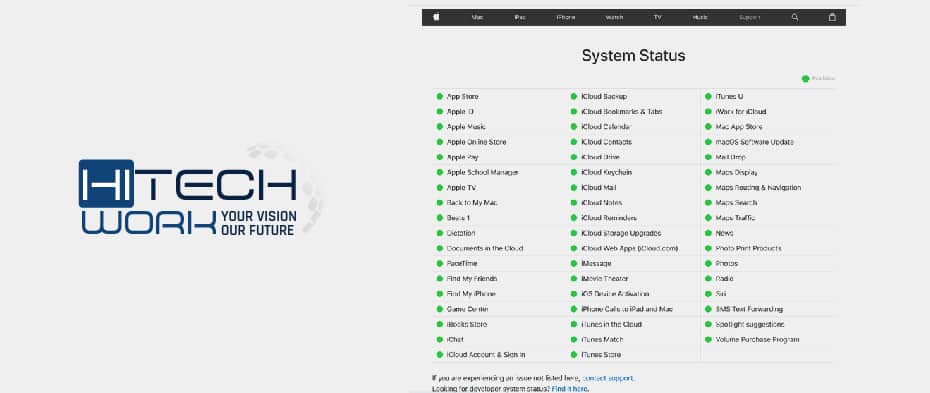
Whenever you get stuck on Downloading Messages while using iCloud, you need to check the Apple System Status first. The iCloud server may not be functioning correctly because the Apple System maintains it. Therefore, you should open the Apple System Status page and check if iCloud is supported. If yes, then the cause may be the service outage. If not, then you need to follow the following tip.
-
Check the Storage on iCloud
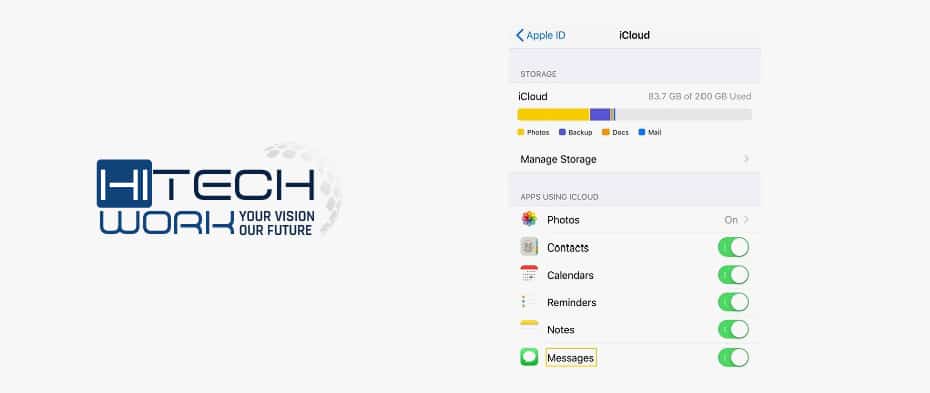
There are only 5 GB of free space on every iCloud account, and that space can quickly be exhausted. Thus, if the Message downloaded from iCloud is stuck, it could be a significant issue.
You can check this by unlocking your iPhone, going to its Settings, and tapping on your Apple ID. Here you can access the iCloud settings and see how much Storage is available. You may also turn on the syncing of Messages from here and buy more Storage for your account.
-
Unplug your devices – Fix the Downloading Messages from iCloud
The problem is probably caused by charging your device while sending messages. Therefore, to avoid this problem, we recommend you unplug your iPhone and then restart the process to see if downloading messages from i-Cloud is stuck on your iPhone.
-
Check Your iCloud Account
Having different Apple IDs and iCloud accounts can also prevent iPhones from downloading information from iCloud.
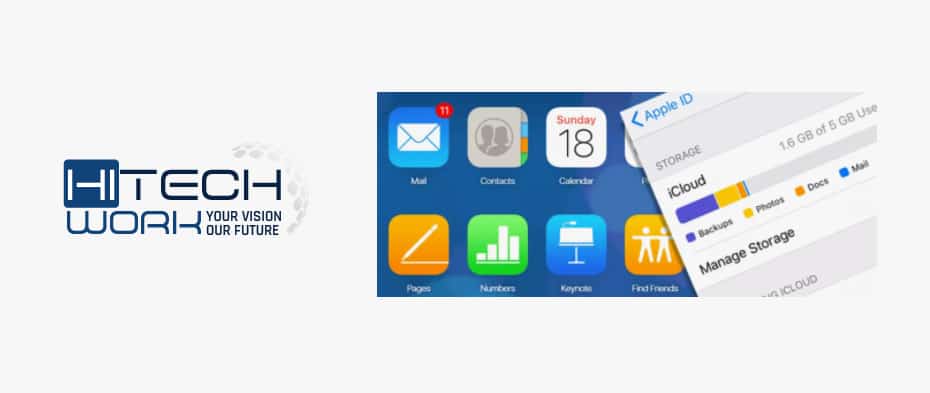
The iCloud account manages your system applications & personal information that is synced to the cloud. It includes contacts, emails, calendars, notes, reminders, and much more. It also contains device capabilities such as FaceTime, iMessage, Finds My iPhone, etc. Apple ID controls third-party app and in-app purchases. That allows you to browse and download apps, music, movies, and ringtones.
The iCloud account and Apple ID may not be the same thing. In other words, you can have one iCloud account and one App Store ID on one device, which may explain the issue of downloading messages from iCloud stuck.
-
Disable the iCloud Message
Go to Settings > [Your Name] > iCloud > Disable Messages and turn it back on after a few moments.
-
Change to another Wi-Fi network
iCloud requires a powerful internet connection to do its job accurately. This is why your iPhone gets stuck downloading messages from i-Cloud if the Wi-Fi or internet connection you are using is unstable. As a result, we suggest you switch to another Wi-Fi connection whose connection is constant and robust to rid yourself of the problem. If it does, then great.
-
Restart your iPhone Devices
It is possible to fix all kinds of minor issues on your iOS device with a simple restart since it would reset its current power cycle.
If you own an older iPhone, you can hold the Power key on the side for a few seconds. You can also press the Side key and Volume Up/Down key on the newer generation iPhone models simultaneously.
Your iPhone will display a power slider on the screen that you can swipe to turn it off. Wait a few seconds and press the Power key again to turn your iPhone on.
Use Authentic 3rd Party Repairing Tool – To Fix the Stucking Message of iCloud
Have you tried all the above methods, but the iOS 15 downloading messages from iCloud issue has not been resolved? Now, it is time to seek professional help. UltFone specializes in fixing 150+ iOS system problems with iOS System Repair, whether a software bug or a system crash. However, the problem can easily be fixed without losing data. By using it, you do not need to know the reason behind the issue; just a few clicks and your Messages will usually work again. Here are the 3rd party tool fixes that how to use it and repair iOS from stucking messages in iCloud.
- Download the software to your computer and run it. Connect your device to the computer and press the Start button on the main interface.
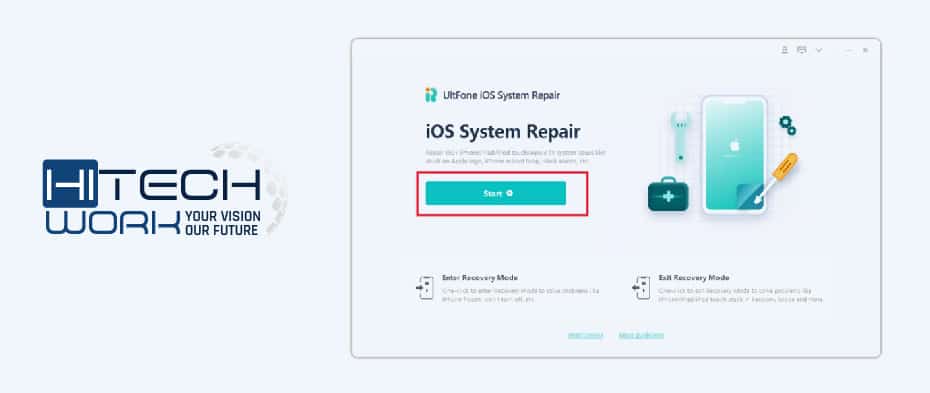
- To proceed, select Standard Repair and follow the interface guidelines to download or import the firmware package.
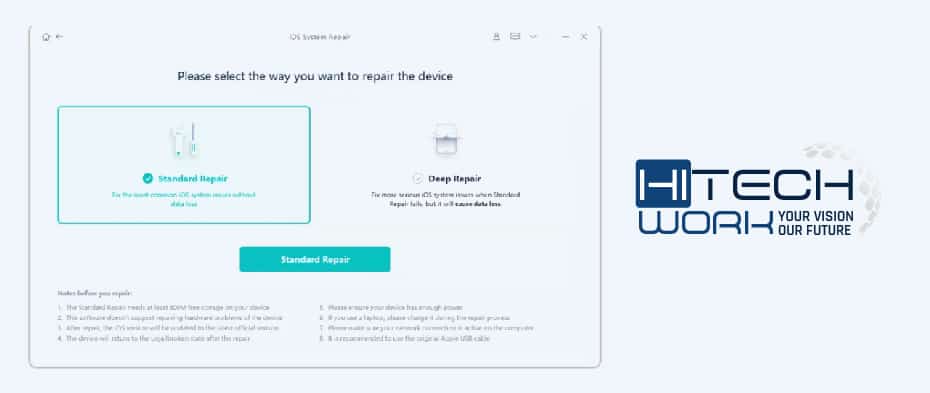
- After the download is complete, tap Repair Now to resolve the downloading messages from the i-Cloud stuck issue on your iPhone 11/14/XS/XR/8.
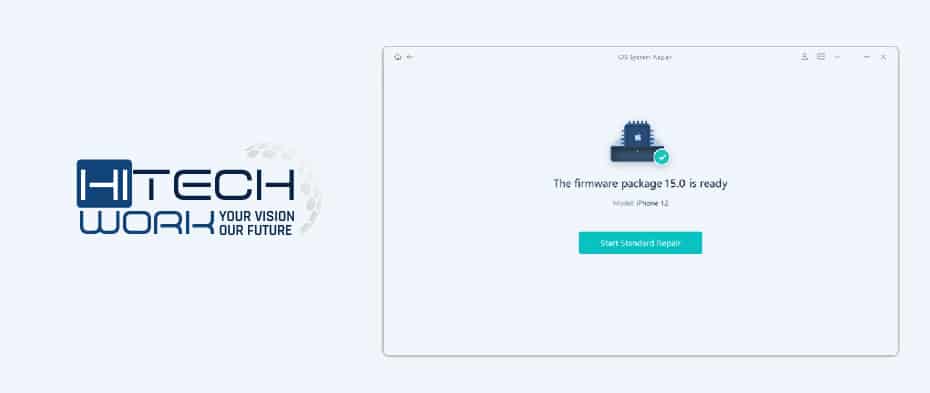
How to Back up Your Data – Before Repairing Downloading iCloud Messages Stuck
It is no secret that iCloud is convenient and causes many problems, many of which are hard to deal with. For those tired of using iCloud to sync data, consider UltFone iOS Data Manager, the perfect alternative to both iCloud and iTunes. It can also satisfy all your needs and imaginations for data transfer, backup, and management. Below are the details:
- Back up and restore your data manually with just one click.
- iTunes and iOS devices can import and export photos without a password.
- Data from social apps can be transferred between Android and iOS devices.
- The app supports all iOS devices, including the iPhone, iPad, and iPod Touch.
Conclusion
iCloud is the service of every iPhone model that securely stores your photos, files, notes, passwords, and other data. It also keeps your phone up to date automatically across all your device. In addition, the messages from iCloud have been connected for a while then, in the next moment – customers frequently find out the undesired issues now. Therefore, here is a list of all the quick and easy fixes you can use to resolve your Message stucking issue – let me know if they work for you in the comment section below.