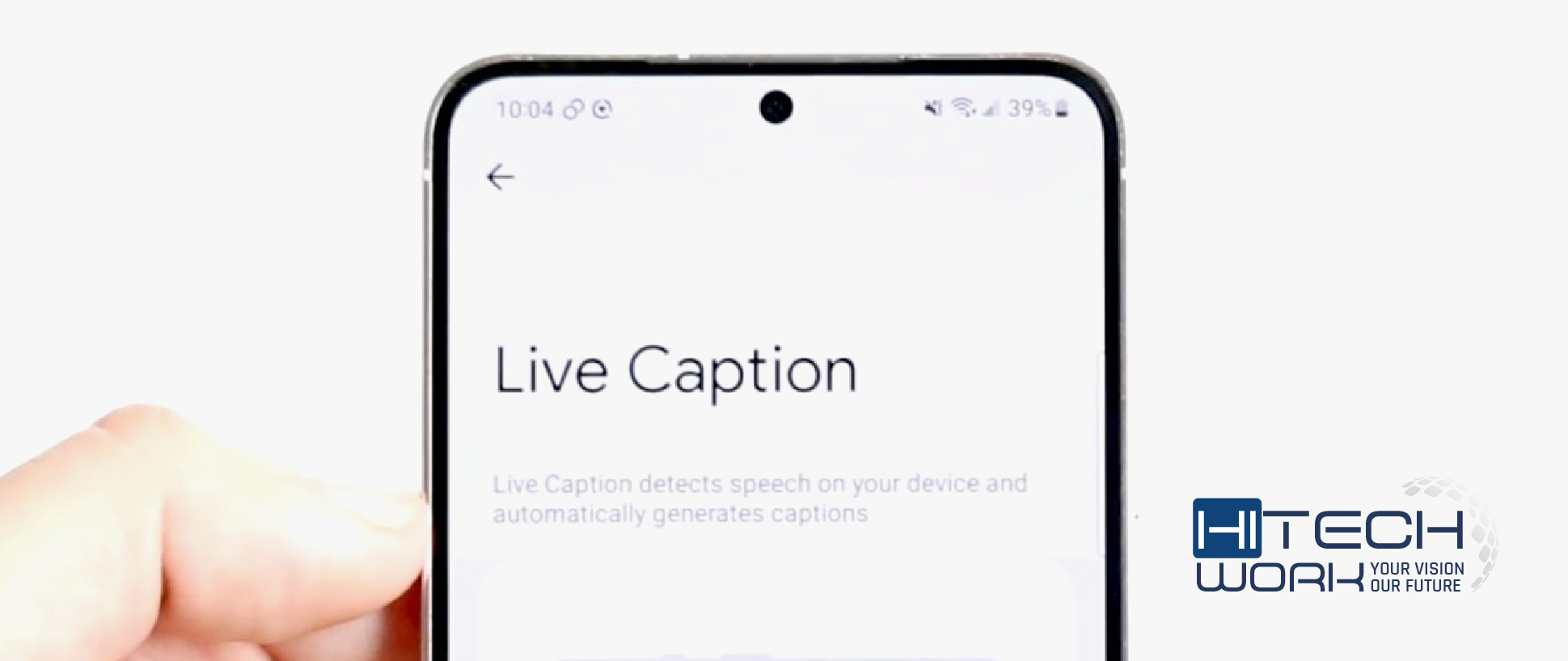
Chrome Live captions are really helpful for people to understand audio by viewing captions of spoken content. These captions automatically appeared on-device from any content with audio. But if you don’t want to see the captions, you can turn it off by following this guide.
However, the caption feature on Windows is quite handy and simple to customize; it can clutter your browser view. So to turn it off, keep on reading.
About Chrome’s Live Caption Feature
Chrome’s live caption feature is amazing, which makes captions pop up any time audio, video, or call. The feature becomes handy if you are in a noisy place or can’t hear the audio properly. Although, right now, the live captions feature only works in English, it has been announced that it will add support for more languages after some time.
Moreover, allowing live captions will download the Caption’s language files, and voice data will also be processed locally, and your data isn’t shared with the cloud. The feature is already accessible on some Android devices such as Pixel smartphones, Samsung, and OnePlus headsets.
So if you get frustrated seeing captions, don’t worry; you can disable it by following the below methods.
Methods to Turn Off Live Captions on Chrome Web
You can easily turn off live captions in different ways, and one of the simplest ways is to use the shortcut key Win+Cntrl+L key to turn the captions on or off. If this doesn’t work, follow the below steps:
- Tap “Customize & Control Google Chrome” at the upper right of your browser.
- Choose “Settings.”

- Next, select “Accessibility” on the toolbar from the left.

- Tap on the “Manage Accessibility feature.”

- Move down and tap “captions.”

- Toggle off live captions.

How to Turn off Live Caption in Chrome from Playback Setting
This method will quickly allow you to enable or disable live Caption using the media playback control option. But it only works when the audio is being played in your browser. You can also check our guide How to Change Video playback settings on iPhone.
- Play any video in your browser.
- Tap the Media playback Control icon from the triple horizontal line with a Music note symbol next to them.

- Toggle off the Live caption.

How to Turn Off Live Caption (Android)
- First, select the “Volume Up” or “Volume Down” options on the side of your phone.

- Second, tap “three dots” to expand the menu.
- Then, choose the icon that looks like a screen on the top-left of the screen.
- Toggling off this option will disable the live caption feature on your Android device.
There is another way to switch off live captions on Android: navigate to settings > Hearing Enhancements > toggle off live captions.

How to Disable Live Captions on Youtube App
Live Caption is a renowned feature of Youtube that lets creators and viewers enjoy a video with a caption. But if you want to turn it off for a particular video, just tap the “CC” icon at the bottom of the video; it will disable the captions.
There’s another way to disable Youtube live captions for all videos. Here’s how you can turn it off:
- Navigate to account settings.
- Select the settings icon from the expanded menu by tapping the profile symbol at the top of the screen.
- Now, turn off the captions.
How to Turn Off Closed Captions on Amazon Prime
Toggling on/off subtitles on Amazon Prime is quite simple and the best place to start if captioning keeps turning on your mobile app. Follow the below steps to disable the closed captioning:

- Go to the Amazon Prime app and start playing the movie. When the subtitles appear, instantly pause the video.
- At the top-right corner of the screen, you will encounter various icons for controlling how the video appears. Choose the one in the middle, like a speech bubble.
- A small menu will emerge with two different sections Audio & subtitles. Under the Subtitles menu, you will encounter the options for both off and English CC/closed captioning. Turn it off.
- If the captions are already off but still showing, this is a bug sometimes; you can switch to closed captioning and turn it off again.
Note: if the issue persists, make sure to update the Prime app.
How to Turn off Live Captions on Apple TV
Follow the below steps to disable captions on Apple TV:
You can also check our helpful guide on How to pair Apple TV remote.
- Swipe down to reveal the menu when the video is playing, and CC is turned on.
- Then, tap subtitles > turn it off.
How to disable closed Caption on HBO Max

- Go to the HBO Max app on your device, and select the movie you want to watch.
- When you are watching, tap on the screen.
- Select the Audio & Subtitles button. It’s the speech bubble icon in the upper-right corner.
- Under subtitles, turn off the CC. and press X to shut the tab.
How to turn off closed Caption on Amazon fire stick
If you don’t know how to disable captions, follow the below instructions:
- From the home screen, go across the settings.
- Then, tap subtitles and turn it off.
- If the captions still appear, ensure they are disabled from the Accessibility menu too. Just toggle off the by going to settings > Accessibility > Closed Captions.
Users can use the Amazon Fire TV app or the Fire TV remote to view the menus.
How to Customize Live Captions
In its default state, the captions appear at the bottom of the screen. Additionally, you have the ability to personalize various aspects like the text color, background color, and position of the captions. Here’s how you can customize it:
- If you want to place the captions in any other place on your screen, then just drag & drop them to the desired location.

- Also you could also enlarge by tapping on the downward arrow. This way, you can grasp around 9-10 lines at one despite the default two.

- You can also customize the Caption’s transparency, style, effects, and size.
- Another amazing feature lets you tweak the contrast of the other window components.
- You can customize the appearance by navigating to Settings> Accessibility > Caption preferences.

FAQs
Q. How to Turn off Live Caption on Facebook Android?
Navigate to settings; select Auto-generated Video Captions and subtitles from the general tab. Choose Don’t auto-generate captions or subtitles. Tap Save Changes.
Q. how to turn off live Caption on Macbook Air?
First, choose the Apple menu on your Mac >System settings, and tap Accessibility in the sidebar. Then, tap Live Caption (beta) on the right. You have to move down and toggle off live captions.
Q. how to turn off closed Caption on Sony Bravia TV?
If the CC is distracting you, no fret. You can turn off CC by pressing the power button on your Sony remote. Play the video you want to watch. Hit the “Display” option. Now look for the “Subtitle” option and choose “Off” to disable subtitles. Press “Okay” to verify your selection.
Q. how to turn off the closed Caption Disney Plus?
• When your video is playing, tap the screen.
• Triple icons will appear in the upper-right corner. Tap the one on the right corner with the lines.
• On the right of the screen, under Subtitles, tap Turn off.
Q. How to turn off closed caption espn+?
First, Go to ESPN Plus > open systems > settings > choose Ease of Access. After that, select closed captioning and disable it.
Q. how to turn off live captions on Netflix?
• When you play a movie, tap on the screen.
• A Dialogue icon will appear; select it.
• Your audio or CC options will appear. Choose the off option under subtitles.
Q. How to Turn Off Live Caption on Tiktok?
Tap the subtitles on the Tiktok video to turn off captions. There you will encounter menu items to hide captions.
Q. How to turn off live captions on Instagram?
To disable captions for all videos on your Instagram feed, tap your profile at the bottom right of the screen. Select settings from the menu in the upper right of the screen. Turn off the live captions by going to Account > Settings.
Final Words
Live Caption is a helpful feature that makes it simple to understand audio content on Android devices, Chrome, Youtube, and other platforms. Now you know how to disable live captioning in Chrome, select the one that suits your best. If you find it irritating, you can easily turn it off by following the guide.





