How to play among us on MacBook? Among us was released in 2018 and has quickly become one of the hottest party games this summer. It took the attention of influencers and popular streamers for the game to reach new heights despite its easy-to-learn gameplay experience and ability to be enjoyed with friends.
The influx of new players can be a breath of fresh air for the game’s community, but it can also lead to server problems, especially for indie games. Despite the connectivity issues that Among Us encountered during its run to the top, the popularity of the game continues to grow. Mac users have been left out since the game doesn’t support the platform.
Among Us is currently available on Windows PCs through Steam as well as on mobile platforms such as Android and iOS. Apple’s mobile operating system doesn’t support Among Us, but Mac users aren’t left without options.
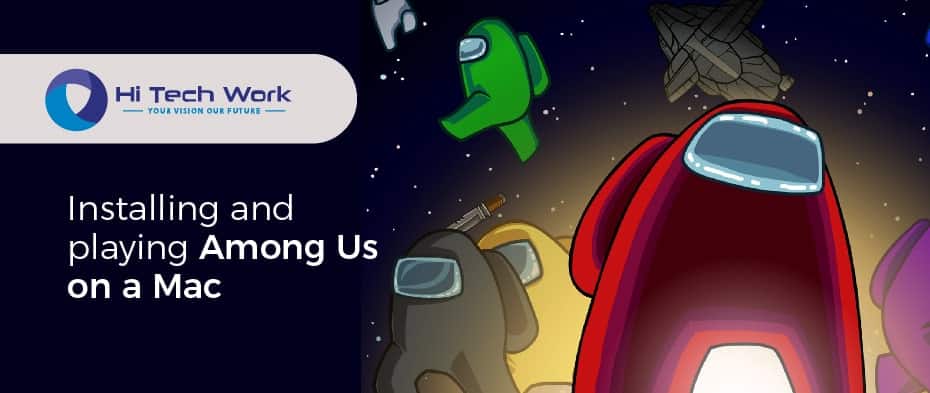
Installing and playing Among Us on a Mac
Usually, the most common way of running unsupported games on Mac OS devices is installing Windows, defeating the whole purpose of owning a Mac. With Among Us on mobile platforms, players have fewer hoops to jump through.
Play Among Us via an Android emulator
Among Us is available on Google’s Play Store, which means it can also run Android emulators. By using your Mac’s internal power, these programs emulate an Android phone or tablet. As a result, you will be able to run Among Us much more smoothly than you would on a mobile device.
Any Android emulator with a Mac client will do the trick here, but we decided to work with Bluestacks for testing purposes. Get the emulator from its official website and follow the installation instructions. During the installation process, your Mac can verify the emulator you’re installing multiple times. Emulators tend to install a few essential software frameworks that enable the emulator to run properly.
After you’ve installed the emulator, you’ll need to create a Google account if you don’t already have one. After you enter your credentials to log in to your Google account, you will be directed to the home screen of your emulator after answering a couple of questions. Once you have logged in, go to the Google Play Store and search for Among Us. You’ll need to install the game from here and click on install to let Android do its magic.
Once Among Us is successfully installed, close the Play Store from the top panel to see its icon on the main screen. When you click on Among Us, it will launch the game, and you’ll be given a set of controls that can be customized. The keyboard controls are identical to those of the PC version of the game, and you should land in the game’s main menu while all this is happening.
You can host or join a match online. Don’t forget to name your character before jumping in. As long as your progress is linked to your Google account, you won’t be able to carry it over to the PC version.
The Boot Camp method
Mac OS is a clean software experience, but it’s not the most suitable option for a gamer due to compatibility issues. Moreover, it’s relatively easy to install Windows on a Mac, allowing users to install all the programs they couldn’t, including games.
You’ll use the included “Boot Camp Assistant” to do this, and the progress is fairly straightforward if you follow all the steps carefully.
- The first thing you’ll want to do is download the official ISO file of Windows 10 through Microsoft’s official webpage. Save the ISO file to your Mac, and you’ll be using it in the next step.
- If you don’t have a DVD driver for your Mac, you’ll need a USB stick with at least 5GB of space. Disconnect all other external storage devices you won’t need during this process. Connect only the USB stick you will be using during the process.
- Boot Camp Assistant can be launched via spotlight search or the utility folder. Check the boxes that read “Download the latest Windows support software for Apple,” “Install Windows.” A dialogue box will ask you to find your ISO file. Choose your USB stick from the list that appears after selecting the ISO file you downloaded.
- The setup process will now ask how much hard drive/SSD space you’d like to reserve for Windows. Regardless of personal preference, we recommend allocating at least 20GB of space for a little bit of freedom inside your newly installed OS.
- The rest of the process is self-explanatory since you’ll be asked about your system and user preferences while Windows 10 gets ready to boot in the background.
- After successfully installing Windows 10, download Steam from its official website.
- The installation process will be the same as on your regular Windows PC, and you’ll only need to enter your login information before downloading Among Us.
How to play Among Us on a Mac M1, M1 Pro/Max
It was designed in such a way that M1 Macs could run iPad apps without any problems. To avoid compatibility issues, fans, however, had to wait for their favorite developers to fine-tune their applications for Mac users.
It used to be that players on M1 Macs had to rely on other methods in our list to play the game, but now they don’t have to. For now, M1 device owners will have the easiest time setting up Among Us on their system.
- Open up the App Store and type in Among Us into the search bar that’s located toward the top left of your screen.
- You won’t see Among Us in the results right away, so you’ll need to click on “iPad and iPhone apps.”
- When you click the tab, Among Us will appear, and you can install it by clicking “Get” or “Install.”
- If you’ve installed Among Us before, the icon can also appear as a downward pointing arrow.
- You’ll be prompted to enter your Apple ID password before the download process begins.
- As soon as you submit your credentials, you’ll begin downloading Among Us, and it will automatically install.
- Once Among Us has been installed, the Get button you used to download the game will become a Play button.
- However, you won’t need to launch the App Store every time you want to play Among Us. As soon as you launch Among Us for the first time, you can right-click its icon in the dock and choose to have it there.
For M1 Pro/Max Mac users, the process is the same since the chipsets are the same. You’ll still be able to download iPad/iOS apps, allowing you to install Among Us on your Mac natively.


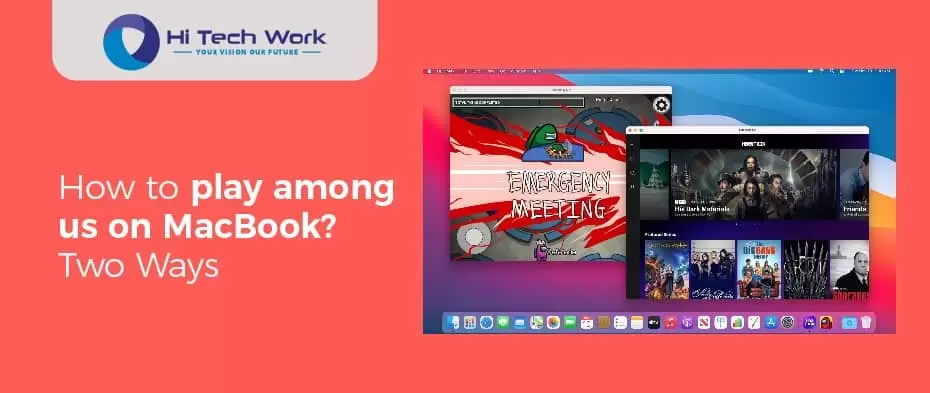


![How to Reverse a Video on Instagram? [2024 Ultimate Guide] how-to-reverse-a-video-on-instagram](https://www.hitechwork.com/wp-content/uploads/2024/03/how-to-reverse-a-video-on-instagram-1-218x150.webp)
