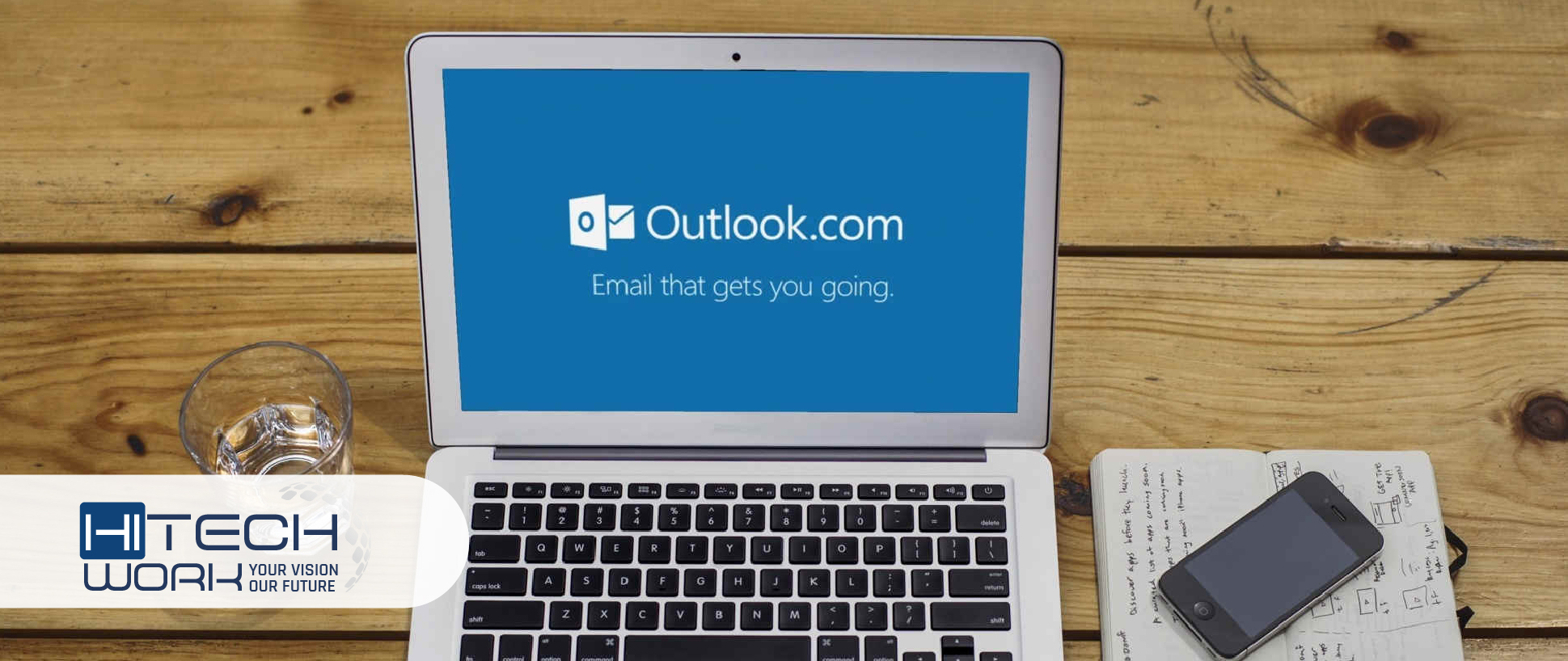
Outlook server is a famous email application that offers a collection of features. A user will get emails, calendars, contacts, data, and many more, all in a single Outlook app. Further, Microsoft Outlook may experience occasional imperfections and encounter issues like any other app. One such common occurrence is when launching Outlook, and it may encounter a situation where it becomes stuck on the loading profile page screen.
Unfortunately, it prevents users from accessing their emails. However, worry not, as the following fixes will help you effectively resolve this glitch in your system. As a bonus, we also share the added solution if all eight fixes do not work for you.
How to Fix Outlook Stuck on Loading Profile Page Issue?
Apply the below-mentioned solutions if your Outlook freezes on the loading profile screen.
Fix 1: Run Outlook As Administrator
The Outlook server operates smoothly without requiring admin access. Hence, there are instances where Outlook may encounter difficulties like being unable to open or getting stuck on the loading profile page.
It is typically caused by Outlook not having the necessary permissions to access the profile. Therefore, you can run Outlook as an administrator program will sort out the issue.
Here we have described the steps to run Outlook as an administrator on your system.
- Type and enter Outlook in the search bar that you will see in the taskbar.
- After that, you will see Outlook. Right-click on it and choose the Run as administrator option from the pop-up window.
- Your screen will blank for a while, and then a dialog box will appear. Here tap on the yes for approval.
Fix 2: Turn off Outlook Add-Ins

Add-ins support you in progressing Outlook’s functionality, but they can be the offender of problems you get in Outlook. So, if the previously mentioned solution does not fix your issue, you can address the problem of Outlook stuck on loading profile page by following these steps.
- First, entirely close your Outlook.
- Press Windows and R keys simultaneously to launch the run box.
- After that, a dialog box will appear on your screen; here, type and enter Outlook.exe/safe.
- Then click on the OK button to open Outlook in safe mode.
- Now click on the file option from the main UI of Outlook.
- Then hover over the options tab > Add-ins tab, and tap the GO button.
- Here uncheck all the Add-ins of Outlook, then tap on the OK button to confirm it.
- In the end, close your Outlook and then restart it.
Fix 3: Turn Off Outlook’s Compatibility Mode

Users can apply another solution to fix Outlook stuck on loading profile page by turning off all the related programs and features of Outlook. You can do it by closing the compatibility preference and enabling Outlook’s safe mode.
Follow the below-mentioned steps to run Outlook in safe mode and switch off the compatibility preference of Outlook.
- First, close Outlook completely, then click the Windows and R keys simultaneously to open the Run window.
- Here type the command Outlook.exe/safe and then tap on the OK button to use Outlook in a safe mood.
- Then open Outlook and right-click.
- Now a small pop-up window will appear on your screen; choose the properties option here.
- After that, hit the compatibility option.
- Then uncheck the tab of Run this program in compatibility mode for.
- Next, tap on the OK to complete the process.
Fix 4: Outlook Stuck on loading Profile: Reset the Navigation Panel
Suppose Microsoft Outlook freezes on loading the profile page even in safe mode and turns off the compatibility mode. You still experience the persistent glitch of Outlook freezing upon opening.
Here are the steps you can follow to retune the navigation panel.
- Ensure that you have completely closed Outlook on your device.
- Now launch the run box by pressing the Windows and R keys at the same time.
- After that, type and enter Outlook.exe/resetnavpane, then tap on the OK tab.
Fix 5: Close the AntiVirus Program On your System
If the above solutions do not work, you can also try closing the third-party application and using the Antivirus software on your system. Then check if the Outlook stuck on loading profile page issue persists or goes away.
Fix 6: Close Office Connected Process in Task Manager

Outlook will not occasionally slog when other office-connected progressions are running. By closing all the related office processes in the task manager, you have a potential solution to fix the issue of Outlook getting stuck on the loading profile screen.
Remember that apply this method as a preliminary measure before attempting any repair solution for this problem.
- Press Windows and X keys to open the task manager.
- The task manager window will appear; here, choose the office-related tasks option.
- Then hit the end task button at the bottom of the task manager window.
Fix 7: Repair Corrupted Outlook Data Files

Outlook functionality may be hindered, and it becomes Outlook stuck on loading profile page screen in the presence of corrupted PST or OST file data. However, it is important to note that this situation can impact any Outlook account, irrespective of the Outlook version being used.
If you have corrupted Outlook data files, they can be repaired via an integral plug-in in the installation.
- First of all, completely close Outlook on your device.
- Hover over the C:/program files, here tap on the SCANPST.exe.
- Then tap on Browse and select your Outlook data file.
- After that, click on the start tab to initiate scanning the selected file.
- When the procedure is complete, the pop-up dialog will appear.
- Here check mark the make backup of scanned file option.
- Now tap on the Repair option. When the data file is repaired, then start Outlook again.
Fix 8: Uninstall NET Framework Updates

If you get stuck on profile loading on Outlook problem, you can fix it by uninstalling updates of NET Framework. Here are the instructions to uninstall NET framework updates on your system.
- Hit the Windows and R keys to launch the run box on your system.
- Here type and enter appwiz.cpl command.
- Then tap the OK button to launch the programs and features window in the control panel section.
- Next, find the microsoft.NET Framework 4.5.2 to uninstall all the related updates by choosing them.
- After that, tap on the Uninstall knob. That’s it.
Fix 9: Switch off Hardware Acceleration

Hardware acceleration is an in-built feature in the design of Outlook that grows the complete competence of the program. But if a user uses older hardware, it can make glitches and sometimes make the Outlook program stuck on loading the profile page.
To sort out this problem, open Outlook in safe mode and then turn off hardware acceleration; here are the steps to do that:
- Press Windows and the R keys to launch the Run box.
- Once it is opened then type and enter the command: Outlook.com/safe
- After that, Outlook will open here; tap on the file tab.
- Then hover over to the Options tab and navigate to the Advanced option.
- Here check mark the Disable hardware graphic acceleration option that you will see under the display tab.
- After that, tap on the OK option and close the Outlook program.
- Then launch the Outlook program and check whether the problem is solved.
Fix 10: Update Windows

If you are using an out-of-date window, it can influence the performance of your system that can cause preventing the Outlook program from loading. That is why using the updated Windows on your PC is always recommended. To update windows, follow these below-mentioned steps.
- Open the start menu and tap the settings icon from the pop-up options.
- In the settings page, find and click Update & Security option.
- After that, tap on the Windows update from the left side panel.
- Now you will see the required updates; click on Download and Install tab.
- Once the installation is completed, open the Outlook program.
What if Microsoft Outlook Stuck on Loading Profile Issue Still Continues?

If the outlook stuck on loading profile page issue persists, you have the last solution to make a new outlook profile. A corrupt user profile in Outlook can potentially lead to being frozen on the loading profile screen.
Nevertheless, the Outlook server provides a solution by enabling you to create and utilize a new profile which serves as the final step to resolve this issue.
- First, launch the control panel’s settings on your system.
- Here, tap on the Mail to bring up the Mail setup window.
- After that, tap the show profiles option; you will see it above the close tab.
- Now another window will appear on your screen. Here tap on the add option.
- Then type and enter a new name for your new profile.
- After that, arrange your email settings to connect the Outlook to mail server.
- Then tap on the Next button, then hit Always use this profile option to your new profile.
- Next, hit the OK tab and then open Outlook. That’s it.
Outlook Stuck On loading Profile Solved
Suppose you face a situation where Outlook is stuck and freezing on the profile page or is not opening. It can be a headache, and you should utterly take some action to fix it.
If you want to work effortlessly on your Outlook in this post, we have mentioned some of the fixes above and let you deal with them. Hope this guide helps you to sort out the issue. Drop your comment if you want to ask about any Outlook-related problem you get on your system.
FAQS
How to reset Outlook apps?
Lunch settings on your device > In the device section, tap Apps > Tap on Outlook option > Tap Storage option > Clear Data and clear cache data to reset the Outlook application.
What is the most common error in Outlook?
Outlook not responding or not working is the most common error in which the Outlook program gets stuck and halts.
How to make Outlook load faster?
To make the Outlook program load faster, turn off add-in, unlock a memory, delete Outlook cache files, and reduce the Outlook file list.
How to clear Outlook cache to avoid errors?
Press Windows and R keys > type and enter %localappdata%\Microsoft\Outlook > open RoamCache file > delete all the files.





