How to Bypass the iPhone passcode for free? Forgetting your iPhone passcode can be a frustrating experience, but fear not – we’ve got you covered with a step-by-step guide on how to bypass the iPhone passcode without losing any precious data.
Whether you’re dealing with the latest iPhone 13 or an earlier model, we’ve compiled various methods to help you regain access without the need for a computer and, best of all, for free!
How To Bypass the iPhone Passcode for free Without Losing Data
Forgetting your iPhone passcode doesn’t have to mean losing your valuable data. In this comprehensive guide, we’ll walk you through methods to bypass the iPhone passcode without sacrificing any of your important information. Remember, these steps should be followed responsibly and only on devices you own.
iTunes Method for Data Preservation:
If you’ve synced your iPhone with iTunes, you can use this method:
- Connect to iTunes: Plug your iPhone into the computer you’ve previously synced with.
- Launch iTunes: Open iTunes if it doesn’t open automatically.
- Wait for Sync: Allow iTunes to sync your device and create a backup.
- Restore iPhone: Choose the “Restore iPhone” option after the sync.
- Select Backup: During the setup process, opt to restore from the recent iOS backup to retain your data.
iCloud Method for Data Preservation:
If Find My iPhone is enabled and you use iCloud, follow these steps:
- Visit iCloud.com: Open a web browser and navigate to iCloud.com.
- Sign In: Log in using your Apple ID credentials.
- Access Find My iPhone: Click on “All Devices” and select your iPhone.
- Erase iPhone Remotely: Choose the “Erase iPhone” option to wipe the passcode.
- Restore From Backup: During the setup, choose the option to restore from your iCloud backup.
How To Unlock iPhone Passcode Without a Computer

Unlocking Without a Computer
If you’re without a computer, follow this guide to unlock your iPhone:
- Enter Wrong Passcode: Enter the wrong passcode multiple times until you see the “iPhone is Disabled” message.
- Tap on Unlock: Instead of connecting to a computer, tap on “Unlock with Passcode.”
- Use Apple ID: Opt for the “Forgot Passcode?” option and follow the steps to reset using your Apple ID.
How To Bypass the iPhone Passcode for Free Without a Passcode
Recovery Mode Method:
If you haven’t synced with iTunes or set up Find My iPhone, you can use iPhone Recovery Mode:
- Connect to Computer: Connect your iPhone to a computer using a USB cable.
- Open iTunes: Launch iTunes on your computer.
- Force Restart iPhone: Depending on your iPhone model, force restart it to enter Recovery Mode.
- Restore iPhone: When prompted to restore or update, choose “Restore.”
- Set Up as New Device: After the restore, set up your iPhone as a new device.
Seek Professional Assistance:
If the above methods prove challenging or unsuccessful, consider reaching out to Apple Support or visiting an Apple Authorized Service Provider. They may offer additional assistance and guidance to help you bypass the passcode without losing data.
How To Bypass the iPhone 13 Passcode
Bypassing iPhone 13 Passcode
Dealing with the iPhone 13? The process is similar but specific:
- Power Off iPhone 13: Turn off the iPhone 13 by holding the side button and volume button.
- Hold Volume Button: Continue holding the volume down button while connecting the iPhone to a computer.
- iTunes Connection: Connect to iTunes while keeping the volume button pressed until the recovery mode screen appears.
- Restore or Update: Choose to restore or update your iPhone 13 to bypass the passcode.
How To Bypass the iPhone Passcode for Free With Siri
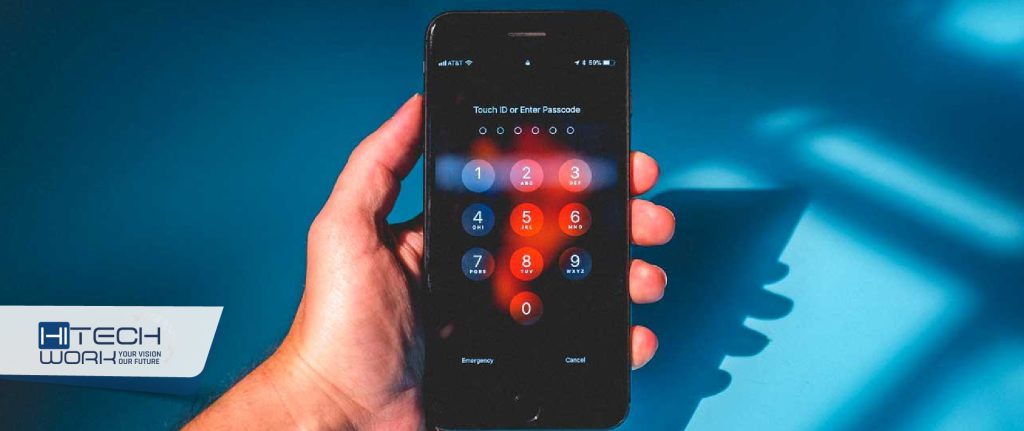
Utilizing Siri for Passcode Bypass
One ingenious method involves using Siri to bypass the iPhone passcode effortlessly. Follow these steps:
- Activate Siri: Press and hold the Home or Side button to activate Siri.
- Ask for the Time: Ask Siri to tell you the current time.
- Utilize Clock App: Tap on the clock icon from the Siri response to access the World Clock interface.
- Add Another Clock: Add a new clock and type anything in the search bar.
- Select Text: Tap and hold the entered text, then choose “Select All” to reveal further options.
- Share Options: Share the selected text, and you’ll gain access to various sharing options.
- Utilize Message App: Choose the Message app through sharing options, enabling access to contacts.
- Access Photos: From the Message app, navigate to the contact’s details, and gain entry to the Photos app.
Forgot iPhone Passcode
Forgot the iPhone Passcode? Retrieve Access for Free
If you’ve forgotten your passcode, there’s no need to worry about expenses. Follow these general steps:
- Connect to iTunes: Connect your iPhone to iTunes and wait for it to sync.
- Restore Option: Opt for the “Restore iPhone” option, leading to the removal of the passcode.
- Set Up as New Device: After the restore, set up your iPhone as a new device without the need for a passcode.
How to Unlock Apple ID?
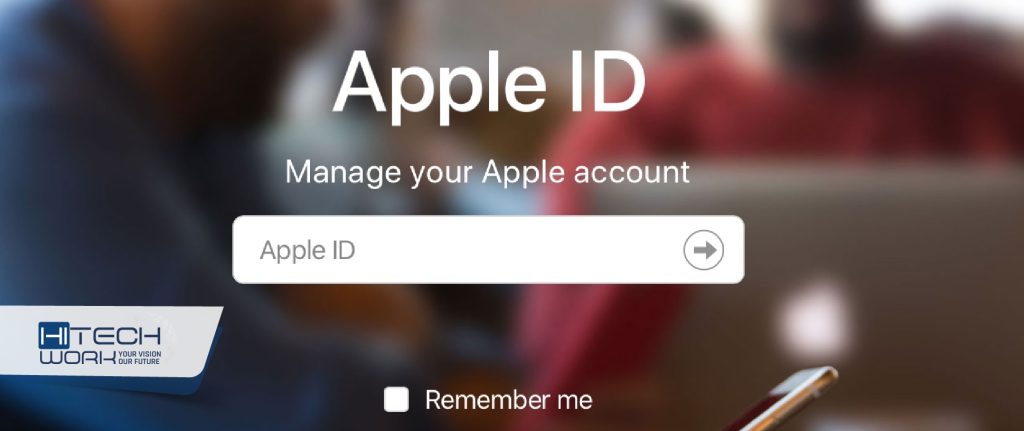
Unlocking an Apple ID typically involves a few steps to verify your identity and regain access to your account. If you find that your Apple ID is locked, you can follow these general steps:
- Visit the Apple ID Account Page:
- Go to the Apple ID account page: https://appleid.apple.com/.
- Click on “Forgot Apple ID or Password”:
- On the login page, click on “Forgot Apple ID or password.”
- Enter Your Apple ID:
- Enter your Apple ID, which is usually the email address associated with your Apple account.
- Choose a Recovery Option:
- You will be prompted to choose a recovery option. This could be “Email,” where you’ll receive instructions via email, or “Answer Security Questions,” where you’ll answer the security questions you set up when creating the Apple ID.
- Follow the Instructions:
- Depending on the option chosen, follow the instructions sent to your email or answer the security questions. This process is designed to verify your identity.
- Reset Your Password:
- Once your identity is confirmed, you’ll be able to reset your password. Choose a new, secure password and confirm the changes.
- Update Your Devices:
- After changing your Apple ID password, you may need to update it on all your Apple devices. You’ll be prompted to enter the new password the next time you access Apple services on your devices.
Conclusion
Forgetting your iPhone passcode is a common issue, but armed with these step-by-step guides, you can bypass it without losing any data.
Whether you’re using Siri, don’t have access to a computer, or are dealing with the latest iPhone 13, these methods ensure a hassle-free recovery. Always ensure you have a backup to safeguard your data and use these techniques responsibly to regain access to your device.













