Are you tired of feeling like your iPhone is constantly tracking your every move? Do you ever wonder how those pesky targeted ads seem to know exactly what you’ve been browsing online? Well, it might be time to take control of your digital footprint by learning how to manage and delete iPhone Safari cookies.
In this article, we’ll dive into the world of internet cookies, demystify their purpose, and provide you with step-by-step instructions on how to keep your online activities private and secure your data.
How to Manage and Delete iPhone Safari Cookies Without Deleting
Managing and deleting iPhone Safari cookies without deleting all your browsing data can be a tricky task, but with the right steps, it’s definitely doable.
- To begin, open the Settings app on your iPhone and scroll down to find Safari.
- Once in the Safari settings, tap on Advanced and then select Website Data.
- Here you’ll find a list of all the cookies stored on your device.
- To manage these cookies individually, simply swipe left on each entry to reveal the delete option.
- This allows you to selectively remove specific website cookies without clearing out everything.
- However, if you want to delete all Safari cookies at once while preserving other browsing history and data, you can choose Remove All Website Data from the same section.
- By following these steps, you’ll have full control over your Safari cookies without wiping out all your digital footprints.
By managing and deleting iPhone Safari cookies in this manner, you not only maintain privacy by removing unwanted tracking data but also retain important information like saved logins and preferences for favorite websites.
This level of control ensures that users can enjoy personalized browsing experiences while maintaining security and peace of mind in their online activities. So next time you’re concerned about cookie clutter on your iPhone’s Safari browser, remember that there’s a solution that allows for precision without sacrificing convenience or safety.
How to Manage and Delete iPhone Safari Cookies iOS 15
Managing and deleting Safari cookies on your iPhone running iOS 15 is essential for maintaining your privacy and ensuring efficient browsing.
- To begin, open the Settings app on your iPhone and scroll down to find Safari.
- Tap on it, then navigate to Advanced and select Website Data.
- Here, you can view all the cookies stored by websites you’ve visited.
- To delete individual cookies, simply swipe left on the website’s name and tap Delete.
- For a more comprehensive approach, tap Remove All Website Data to erase all cookies at once.
- Another useful feature of iOS 15 is the ability to manage cookie preferences for specific websites.
- After navigating to a website in Safari, tap the AA icon located near the URL bar to access settings such as allowing or blocking cross-site tracking and even receiving notifications when privacy reports are available.
- With these steps, you can take control of your Safari cookies on iOS 15 and enjoy a more personalized browsing experience without compromising privacy.
Understanding how to manage and delete Safari cookies on iOS 15 empowers users with greater control over their online footprint. By regularly reviewing and removing unwanted cookies, individuals can protect their data privacy while enjoying seamless browsing experiences. With iOS 15’s enhanced features for managing cookie preferences for specific websites, users can customize their privacy settings according to their preferences, creating a safer digital environment for themselves.
How Do I Clear Cookies From My iPhone Using Safari?
If you’re an iPhone user who wants to clear cookies from your Safari browser, it’s a simple yet important task that can enhance your online privacy and browsing experience.
- To start, open the Safari app on your iPhone and tap the Settings icon at the bottom of the screen.
- Next, scroll down and select Clear History and Website Data.
- This action will remove not only cookies but also your browsing history and other website data stored on your device.
- It’s worth noting that clearing cookies may log you out of websites and erase any saved autofill information, so be mindful of this before proceeding.
- For a more granular approach to managing cookies, head over to the Advanced section within Safari settings.
- Here, under the Website Data tab, you can view all stored cookies on your device and choose which ones to remove individually.
- This allows for greater control over your online footprint while preserving any necessary site-specific data.
Keep in mind that regularly clearing cookies can help protect your privacy and prevent ad tracking – a small yet impactful step towards maintaining a more secure digital presence on your iPhone.
How Do I Manage Cookies on My iPhone?
Managing cookies on your iPhone is essential for privacy and security.
- By accessing the settings menu, you can control which websites are allowed to store cookies on your device.
- Simply go to Settings, then Safari, and you’ll find the option to manage cookies under the Privacy & Security section.
- By selecting Block All Cookies, you can prevent websites from tracking your browsing behavior and gathering personal information.
Additionally, managing cookies allows you to free up storage space by clearing out unnecessary data from your device. You can choose to delete specific website data or remove all stored cookies at once. This not only enhances your privacy but also helps improve the overall performance of your iPhone.
How Do I Manage Cookies on Safari?
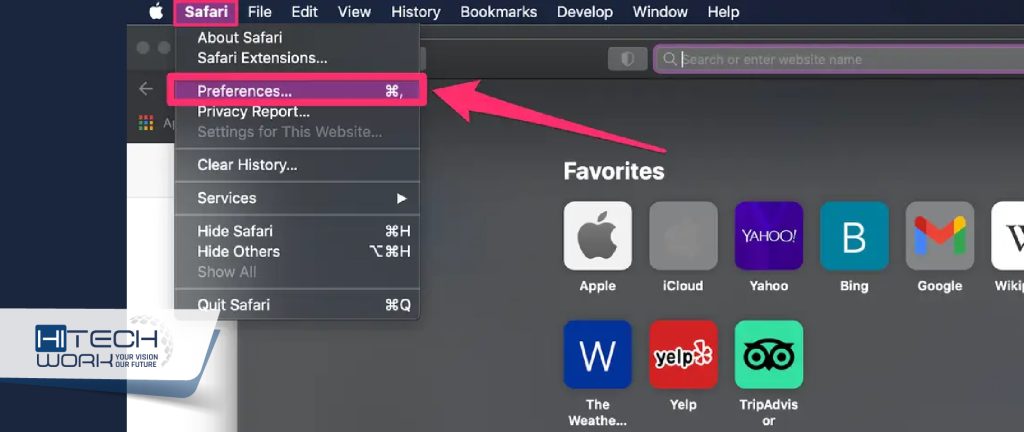
Are you tired of websites tracking your online activity and bombarding you with targeted ads? Safari offers a simple yet effective way to manage cookies, giving you more control over your privacy.
- To access the cookie settings, simply open Safari, click on Safari in the menu bar and select Preferences.
- From there, navigate to the Privacy tab where you can find the option to manage website data.
- Here, you have the power to remove all website data, or selectively delete cookies from specific sites that may be intruding on your browsing experience.
In addition to managing cookies in Safari for enhanced privacy, taking advantage of the cross-site tracking prevention feature can also provide a seamless browsing experience while still protecting your personal data.
By blocking third-party cookies and limiting website access to cross-site resources, Safari’s intelligent tracking prevention helps shield you from intrusive online practices without compromising your internet usage. With these robust privacy features at hand, mastering cookie management in Safari allows you to reclaim control of your digital footprint and enjoy a more secure online adventure.
What Happens If I Delete All Cookies on My iPhone?
Deleting all cookies on your iPhone can have various consequences, both positive and negative. On the plus side, it can enhance your privacy by erasing any tracking data that websites may have stored about your browsing habits. This can lead to a reduction in targeted ads and a decreased likelihood of being followed around the internet by persistent cookies. Additionally, clearing cookies can free up some storage space on your device, which might improve its overall performance.
However, there are also downsides to consider. Deleting all cookies means you will lose saved login information for websites and may need to re-enter usernames and passwords for each site visited. Furthermore, personalized settings or preferences on certain websites may be reset to default values after deleting cookies. This could result in less tailored user experiences as sites may not remember your preferences without the stored cookie data.













