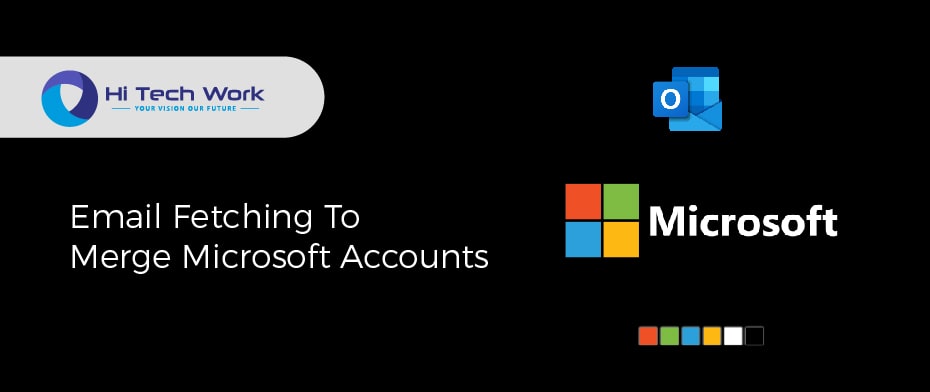Outlook is the email manager of Microsoft for sending and receiving Hotmail emails. Almost everyone in the world is using more than one Email account. Google allows you to connect and send/receive emails from different email services like Hotmail, .Edu email address, Yahoo, and outlook.com, etc. what if I tell you that you can exchange email addresses using one outlook account. In this article, we shall discuss how to merge Microsoft accounts into outlook inbox.
For receiving emails from different email services like Google, Yahoo, and Hotmail you can combine outlook accounts into one email folder. There are a set of rules provided by Microsoft to set up different email addresses in outlook inbox. Now, without further due let’s now discuss how to add multiple email addresses to outlook inbox.
Why Should Microsoft Accounts Be Merged? – Reason
If you want to combine two Microsoft accounts, then you can do that; personal and work Microsoft accounts can be combined with a nickname. Make sure you have only to remember a single password for all of them. Here are the following reasons for merging accounts:
- A company that acquires another company must merge accounts to prevent any conflicts.
- If your Microsoft account is a business or personal account, you might need to combine the accounts to use it as one.
Now let’s look at how to merge it using various ways.
Merge Multiple Microsoft Accounts To Outlook Using IMAP
The first method to combine two Microsoft accounts into one Hotmail inbox is using the IMAP Protocol.
- Go to open outlook.
- Type a profile name.
- Type in the email address.
- After entering the email address, select Let Me Setup My Account Manually.
- You will be prompted with multiple email options, select IMAP.
- Type in the password, and click Continue.
- It will show and error Something Went Wrong.
- Select account settings, then you will see incoming email server IMAP with port number 993.
- And outgoing mail server SMTP with port number 465. By default, they are set to use SSL.
- Once these settings are set up, go back and select the IMAP settings once again.
- Enter your email and click on Connect.
- Click on Done.
Merge Microsoft Accounts To Outlook Using POP3
- Go to the Account Settings from the Tools menu in Outlook.
- Choose the POP3 email protocol for the Email account.
- Click on Change Folder to combine two email addresses in one outlook.
- Create or select the existing folder where you want to store messages.
Combine Microsoft Accounts Using Alias
An email alias is the easiest way of combining Microsoft accounts that receives all the emails in one folder. To set up the aliases using Hotmail accounts click on the gear (Settings) icon in outlook, and go to More Mail Settings. Under managing your account click on Create an Outlook Alias. This will allow you to receive all the emails of different email addresses added to outlook.
Email Forwarding In Outlook
Email forwarding is ideal for receiving emails from different email accounts into one Outlook combined inbox. Through email forwarding all the emails received on different email addresses it will immediately forward the emails to outlook. But to allow this your email address must support email forwarding. To enable Email forwarding, go to outlook.com:
- Click on the Gear (Settings) icon.
- Click on more Mail Settings.
- Select Email forwarding.
- Enter your Outlook.com email account where you want to forward the emails.
- Click on the Save
Email Fetching To Merge Microsoft Accounts
The mail fetching feature is suitable when you have to receive emails from another account that does not support email forwarding. The email fetching feature is supported by the POP3 standard email exchange protocol. By enabling the email fetching in the Microsoft Outlook account:
- Go to the Microsoft Outlook.
- Open settings and click on More Mail Settings.
- Click on sending/Receiving emails from other accounts.
- Click on the add email account at the bottom.
- Add Email and Password.
- Leave POP3 settings on default.
- Select a folder of your own choice to receive emails in that folder or leave it in your inbox.
How Can We Add a Microsoft Account as an Alias to Other?
However, you would not be able to combine Microsoft accounts so that you can create one of them as an alias for the other. So here are steps that will lead you to create an alias for your account.
- Login to your account from the official website of Microsoft.
- Then, sign in using the main account so you can add the other account as an alias.
- Select your information option & choose the options to Manage how you log in to Microsoft.
- Then, select the Add email option in the Account Alias section.
- After that, choose the Add a current email address as a Microsft account alias circle to add the existing email.
- Next, fill in the email address of the account you would like to make an alias for.
- To complete the process, Tap Add alias.
FAQs
Q1. How can we Sync Two Microsoft Accounts?
Ans. Choose the Start option from the sync setting, then choose Settings > Accounts > Sync Settings. So, to end syncing your settings and erase them from the cloud, switch off your synced settings on all the devices linked to your Microsoft account. When this is done, you have to delete it from your account.
Q2. Is it possible to Alter the Microsoft account to a business account?
Ans. Keep in mind that it is not viable to convert a personal account to an office 365 business account directly. If you wish to use office business services with your custom domain, you must buy an office 365 for business subscription. Then, confirm your custom domain in office 365.
Final Words
It is quite helpful to merge Microsoft accounts into one outlook account to receive emails. Outlook will become the email hub for your emails and save you from the headache of managing emails in different places. The configuration methods are simple and straightforward and do not need you to be a tech genius to follow.