
Are you exploring how to sign out of Disney Plus, as the Disney+ app is not working on your TV? This comprehensive guide has all the steps on how to sign out Disney Plus on smart TVs and other devices.
Signing out from a streaming app on a smart TV is sometimes very confusing and challenging for those who don’t know how to navigate their televisions. However, Disney+ is one of the top streaming services that offers many movies, TV shows, series, and original content from Disney, Marvel, Star Wars, and National Geographic. It allows you to enjoy your favorite content on multiple devices, such as mobiles, computers, Smart TVs, Xbox, PlayStation, and other streaming devices.
| Important Point: Make sure your TV and streaming devices are connected to the internet connection when you are login out of your Disney+ account. |
Why Signing out of Disney Plus is Important
When you are watching Disney Plus or any other streaming service like HBO, Netflix, or Hulu, you must have some insecurities about your account. This streaming service provides the ability to link your account to ten devices. However, creating multiple profiles to manage family accounts, kid’s accounts, and personal accounts is secure and private.
Below, we mention some reasons why it is important to sign out of your Disney Plus account on TV and other devices.
- Privacy Concerns: The best way to secure your account is to sign out from the devices you were logged in to watch Disney Plus. Moreover, build a strong password and enable two-factor authentication to save your login credentials.
- Unauthorized Access: When you stream Disney+ on your TV, make sure you sign out of your account after you are done watching. It prevents unauthorized access and keeps your Disney+ watching history and payment details safe and secure.
- Multiple Profiles: Log out to switch between Disney Plus profiles is hassle-free. It keeps recommendations and watching history private for each user.
How to Sign Out of Disney Plus on Smart TV
You can follow the below-mentioned steps if you have an Android TV, Samsung smart TV, LG smart TV, Sony smart TV, or any other brand. However, the method of signing out Disney Plus is the same on every smart TV.
- Open the Disney+ app on your preferred TV.
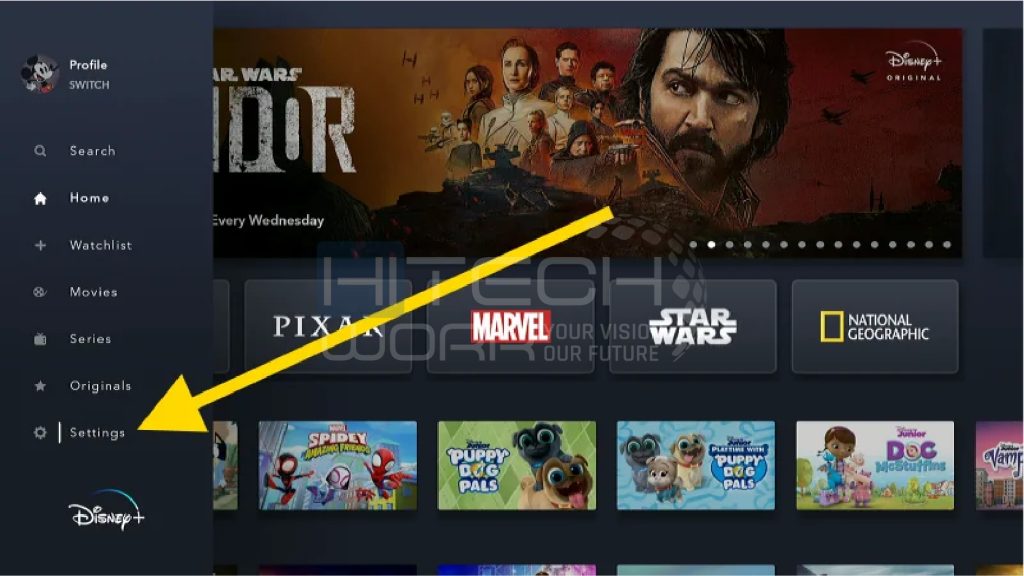
- On the TV remote, Press the Left arrow button.
- Select the settings icon from the side menu and select log out.

- Confirm your action to sign out, and your Disney Plus account will be removed from your smart TV.
Log Out of Disney+ on Roku TV
- Go to the Disney + app on your Roku TV.
- Enter your account password if the app asks.
- After signing in to the Disney app, click on the profile character using the TV remote.
- Click on settings on the left pane of the screen.
- Hit the log-out option, and a pop-up box will appear, asking for confirmation whether you want to log out or stay logged in.
- Press the confirm button to sign out of your Disney+ account from your Roku TV.
How to Sign Out of Disney Plus on Apple TV
- Visit the Disney+ app on your Apple TV.
- In the bottom right panel, tap the Profile icon.
- Click on Account and then select Log Out.
- Enter your Disney Plus account password and click confirm log out.
Logging Out of Disney Plus from Fire Stack
- Open the Disney + app on your Fire Stack device.
- Enter your passcode if the app asks.
- Click on your profile icon and open the settings option.
- Scroll down, choose the logout option, and confirm it.
Signing Out All Devices on Disney Plus using the Mobile App

- Launch the Disney+ app on your Android or iOS device.
- On the bottom right side, click on the Profile icon.
- Tap on account details and click on log out of all devices option.
- Confirm your log-out decision and the Disney Plus account will be removed from all the associated devices.
How to Log Out All devices on Disney Plus through PC
- Visit the Disney Plus website on any web browser on your Microsoft Windows PC or MacBook.
- Log in with your account credentials.
- Click on the profile character that is present at the upper right corner of the website.

- Then, open the account option and select the log out from all devices option.

- Enter your password to confirm your log-out.
Note: Your Disney Plus account will be logged out of the current device at a time; whether all the other devices logged out will take 4 hours.
How to Change Profiles on Disney+on TV
When you are watching Disney Plus on TV, make sure you are using your own profile to keep watching history and recommendations personalized. If you see you are using someone else profile, you can easily switch to your profile by following these steps.
- Go to the Disney+ app on your TV.
- On the TV remote, press the Left arrow button and click Profiles.
- Select the profile you want to switch from the available options.
How to Delete a Disney Plus Account?
When you no longer use your Disney+ account and want to delete your account, if you have any active subscriptions, cancel your Disney+ subscription and follow these steps to delete your Disney Plus account.
- Sign in to your Disney+ account on the web browser, either PC or mobile phone.
- Tap on the Profile icon and choose Account.
- On settings, click on Delete Account, enter your email address, and click on Continue.
- Enter your password and click login.
- Check your inbox for an email with a 6-digit verification code from Disney Plus.
- Enter the verification code and click on Continue.
- Select Delete Account and your Disney+ account will be deleted.
FAQs
Q. Why does Disney Plus sign out me from TV or other devices?
Disney+ allows ten device logins. If the number of devices your account was login is more than ten, then the system automatically removes one device.
Q. How many devices can you watch Disney Plus on?
Watching Disney+ on multiple devices at the same time depends on your subscription plan. However, Disney maximum allows four devices to watch at the same time.
Q. Can Disney+ inform you when someone logs in to your account?
The Walt Disney Company immediately informs the registered user through email when someone tries to log in to their account from a new device.
Final Words
We have mentioned how you can sign out of Disney Plus on TV and other streaming devices. Follow these straightforward steps to secure your account credentials, watch history, and payment details.





