
Are you excited to get your hands on a new iPhone, only to realize that you don’t have a SIM card ready for activation? Don’t worry, you’re not alone. Whether you’ve just upgraded to a new iPhone model or purchased a second-hand device, learning how to activate iPhone without SIM card can be incredibly useful.
In this tech-savvy era where digital connectivity is key, knowing the tricks of the trade can save you time and frustration. So, let’s dive into the world of smartphone activation and discover the simple yet effective methods for getting your iPhone up and running without needing a physical SIM card at hand.
How To Activate iPhone Without SIM Card No WiFi No iTunes
If you find yourself in a situation where you need to activate your iPhone without a SIM card, WiFi, or access to iTunes, don’t worry – it’s entirely possible.
- First, put your iPhone into recovery mode by connecting it to a computer and opening iTunes.
- Then follow the on-screen prompts to restore the device and activate it without using a SIM card or WiFi.
- Another method for activating your iPhone without a SIM card, WiFi, or iTunes is by using an R-SIM or Turbo SIM card.
- Simply insert the R-SIM into your phone along with your non-supported carrier’s SIM card, and follow the instructions provided with the R-SIM package to complete the activation process.
- This can be an effective solution if you don’t have access to WiFi or iTunes during the activation process.
Regardless of whether you are utilizing recovery mode or an R-SIM/Turbo SIM card, successfully activating an iPhone without a SIM card, WiFi, or access to iTunes is achievable with these alternative methods.
Keep in mind that while these workarounds can help in activating your device under certain circumstances, having access to appropriate network connections and official unlocking methods is always recommended for regular usage of an iPhone.
How To Transfer Number to New iPhone Without SIM Card
Transferring your phone number to a new iPhone without a SIM card is easier than you might think. Here’s a step-by-step guide to help you seamlessly transition your number to your new device.
- First, make sure both phones are connected to the internet or have access to a computer with iTunes installed.
- Next, on the old iPhone, go to Settings > [Your Name] > iCloud and ensure that Contacts is turned on for syncing.
- Once this is done, turn off the old iPhone and remove the SIM card.
- Now, it’s time to set up the new iPhone.
- Turn it on and follow the setup prompts until you reach the Apps & Data screen.
- Here, select Restore from iCloud Backup and sign in with your Apple ID.
- Choose the backup that contains your contacts and let the data transfer process complete.
- Once finished, your new iPhone should have all of your old contacts saved, without needing a SIM card for the transfer process.
- In addition to these steps, it’s worth noting that some carriers offer an online option for transferring numbers between devices without using a physical SIM card.
This method typically involves logging into your carrier account and following specific instructions related to phone number transfers or upgrades. By exploring all available options provided by both Apple and your carrier, you can ensure that transferring your number will be hassle-free—even without using a physical SIM card.
How To Activate iPhone 14 Without a SIM Card
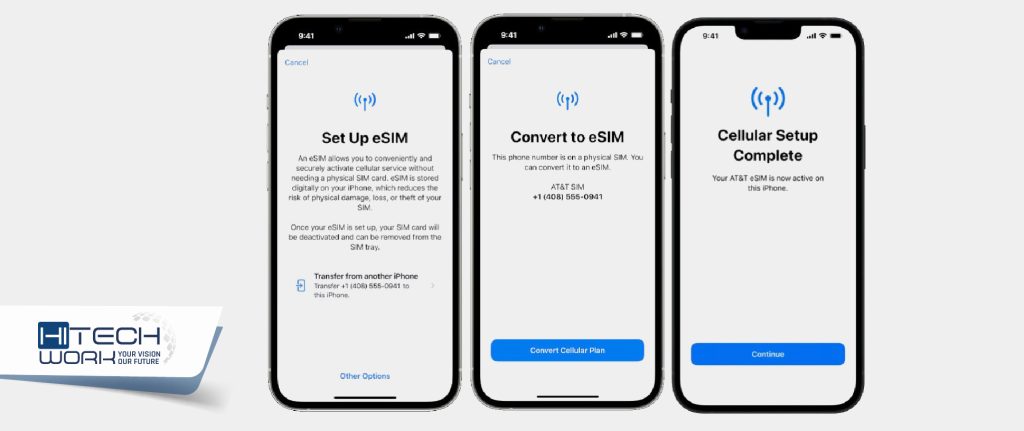
So, you’ve got your hands on the latest iPhone 14, but you don’t have a SIM card yet? No worries, because activating your new device without a SIM card is doable. Here’s how to do it in a few simple steps.
- Firstly, make sure your iPhone 14 is connected to a stable Wi-Fi network.
- Then, power on the device and proceed with the initial setup process.
- When prompted for a SIM card, simply select Use Cellular Connection Later or Skip This Step.
- Next, follow the on-screen prompts to complete the setup and sign in with your Apple ID.
- Once signed in, your iPhone 14 will be activated and ready to use without a SIM card.
In addition to that, if you encounter any issues during the activation process, try restarting your iPhone or resetting network settings. These troubleshooting tips often help resolve activation problems when setting up an iPhone without a SIM card.
Moreover, consider reaching out to Apple Support for assistance if needed. With these steps and tips in mind, you can easily activate your new iPhone 14 even without a SIM card at hand.
Activate iPhone Without Phone Number
So, you’ve just got yourself a brand-new iPhone and you’re eager to get it up and running. But what if you don’t have a phone number to activate it with? Don’t worry, there are several ways to activate your iPhone without using a phone number.
One option is to use an existing email address to set up your device. By choosing the Use Email Instead option during activation, you can bypass the need for a phone number altogether. Furthermore, if you have access to a friend or family member’s phone, you can use their number temporarily during activation and then switch it out later once your iPhone is up and running.
Another handy trick is to visit an Apple Store or authorized retailer for assistance with activating your iPhone. The staff there can help you through the process without requiring a phone number, ensuring that you can start enjoying your new device hassle-free. With these alternative methods in mind, no phone number doesn’t have to mean no activation!
How To Activate iPhone 13 Without a SIM Card
So, you’ve just bought new iPhone 13, but are wondering how to activate it without a SIM card. No worries, we’ve got you covered! Activating an iPhone 13 without a SIM card is quite simple. Here’s how:
- Step 1: Power on your iPhone 13 by pressing and holding the power button until the Apple logo appears on the screen.
- Step 2: Follow the on-screen prompts to select your language and region.
- Step 3: Connect your iPhone to a Wi-Fi network.
- Step 4: Once connected to Wi-Fi, your iPhone will automatically begin the activation process. If prompted, sign in with your Apple ID or create a new Apple ID.
- Step 5: Complete any additional setup steps such as setting up Face ID or Touch ID, and customizing settings to your preference.
There you have it! Your iPhone 13 is now activated and ready for use even without a SIM card. Enjoy exploring all the amazing features of this fantastic device!
Activate iPhone 4 Without Sim
Are you itching to use your old iPhone 4, but don’t have a SIM card to activate it? You’re in luck because there’s a way to bypass the activation process and start using your device. Here’s how:
- First, power on your iPhone 4 and connect it to Wi-Fi.
- Then, wait for the No SIM Card Installed message to appear.
- Next, press the home button and follow the on-screen instructions until you reach the Wi-Fi network selection screen.
- Now comes the clever part – tap on the i icon next to the Wi-Fi network you want to connect to and enter a DNS server that will help bypass the activation screen.
- A popular option is 78.109.17.60, but feel free to research alternative servers if needed. Once this is done, tap Back, then Join This Network.
With these simple steps, you’ve successfully activated your iPhone 4 without a SIM card and can now enjoy all its features without any limitations.
FAQs
Q: Can You Take Photos on an iPhone Without a SIM Card?
Yes, you can take photos on an iPhone without a SIM card. The absence of a SIM card does not affect the camera function in any way. Whether you are using an old iPhone as a backup device or simply enjoying the photography capabilities of your iPhone, rest assured that you can capture stunning moments even without a SIM card.
Furthermore, taking photos without a SIM card is advantageous in certain circumstances. For instance, if you’re traveling abroad and don’t want to incur hefty roaming charges, using your iPhone solely for photography allows you to avoid unnecessary expenses while still enjoying the superb photo quality that Apple devices offer.
Ultimately, having no SIM card doesn’t limit your ability to snap exceptional photos with your iPhone. Whether it’s capturing beautiful landscapes or candid moments with friends and family, your iPhone’s camera remains fully functional and ready to help preserve precious memories.
Q: Will an iPhone Work Without a SIM Card?
Many iPhone users often wonder whether their device can function without a SIM card. The answer to this frequently asked question is yes, an iPhone can work without a SIM card, but there are some limitations. Without a SIM card, the iPhone essentially becomes an iPod touch, allowing you to use it for various purposes such as browsing the internet, playing games, and listening to music. However, key features like making calls and sending text messages will not be available unless connected to a Wi-Fi network.
Despite the absence of a SIM card, iPhones still offer considerable utility through Wi-Fi connectivity. You can access countless apps and services that rely on internet connections while enjoying most of the smartphone’s functionalities such as accessing emails and using social media platforms. This makes iPhones useful even in scenarios where inserting a SIM card may not be possible or necessary.





