Have you ever wanted to understand and craft something from a YouTube video, but the video is too fast-paced? In this article, we will share step by step guide on how to slow down a YouTube short and video on your PC, Android, and iOS.
How to Speed up and Slow Down YouTube Videos on PC, iOS and Android Devices
All YouTube videos are defaulted at normal speed, but you can easily increase and decrease the speed of the video with the Playback Speed feature. This YouTube feature allows you to adjust the speed between 0.25x to 2x. You can adjust 0.25x, 0.5x, or 0.75x to slow down and 1.25x, 1.5x, or 2x to speed up the YouTube video and shorts.
Here, we have shared the steps on how you can adjust the video playback speed on a Windows PC and MacBook.
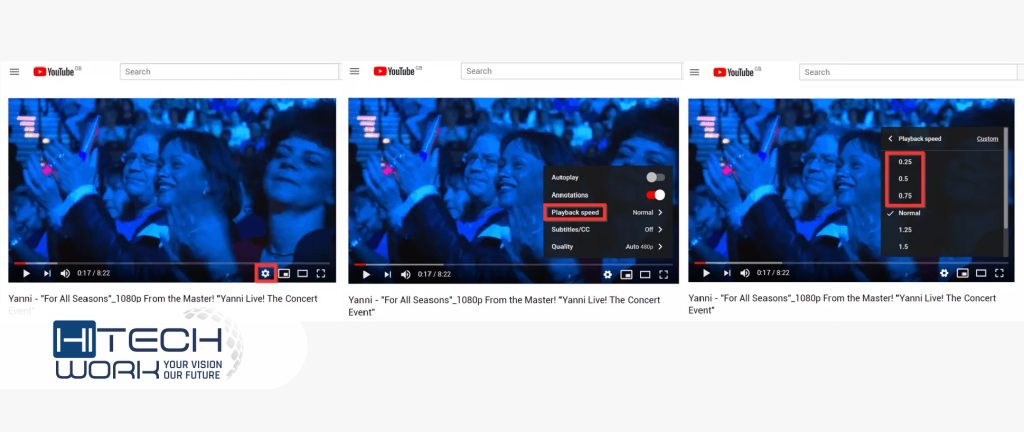
- Play a YouTube video that you want to watch or pause it.
- Click on the gear icon; you will see it at the bottom.
- Then click the Playback speed option and select the speed of your choice.
Below are the steps on how you can adjust the playback speed on iPhone, iPad, and Android devices.

- Select the YouTube video that you want to watch at a fast and slow-down speed.
- Tap on the settings icon you will see at the top left side of your phone device.
- Click on the Playback Speed option and select the speed that you want.
Note: On the YouTube app, this playback speed option is available for both online and offline videos.
| Pro Tip: You can also adjust the YouTube videos as per your preference by clicking the custom button from the playback speed option. |

Adjusting YouTube Shorts Speed on Desktop and YouTube App
- Go to the YouTube website or YouTube app and sign in.
- Play, and like the short, that you want to play fast or slow motion.
- Click the You category on the right side for the desktop. However, on the YouTube app, you will find You button at the bottom of the app.
- Tap on the Liked Videos and play the short; it opens the same as a regular YouTube video.
- Now tap on the gear-shaped icon you will see at the bottom right side of the video on the desktop. However, on the YouTube app, this icon will appear in the upper right corner of the video.
- Click on the Playback speed and adjust the speed according to your choice.
Third-Party Tools to Speed Up and Slow Down YouTube Videos

You must adjust the speed again and again whenever you play a YouTube video. Because the playback speed function will be set for one time on a video. You can use third-party tools if you want to set a certain speed for a YouTube video to play at the same speed that you have selected.
For adjusting the YouTube video speed from a third-party tool, the process depends on two third-party tools: a YouTube Video downloader to save the video and a Video editor to customize the video speed.
So, let’s first move to know how you can save the YouTube video from the YouTube video downloader.
- Go to the YouTube app and website and play the video.
- Now click the Share button, and then copy the video link.
- Open the Youtube Video Downloader, paste the copied link into the provided search bar, and hit the Download button.
After downloading the YouTube video on your device, you can easily convert, slow down, or speed up the video with the help of a video editor.
- Download any video editing App or Software and create your account.
- Upload the downloaded video to the editor, set your preferred speed, and download the video.
However, all the video editing apps and website interfaces slightly differ from each other; you can use any of them that are easy for you to increase the video speed more than 2x.
Users can select any of these best YouTube video downloaders and Video Editing Apps and websites.
| Best YouTube Video Downloader | Best Video Editors |
| Viddly YouTube Downloader | Camtasia |
| QDownloader | Filmora |
| ByClick Downloader | iMovie |
| SnapDwonloader | Typito |
| Y2mate.com | Adobe Express |
| YT Cutter | Flixier |
| KeepVid | VEED.IO |
| iTubeGo App | Invideo |
| Savefrom.net | Clipify |
Benefits of Customize YouTube Video Speed
YouTube is a video-sharing platform that allows its users to upload their talents on its platform. YouTube is full of amazing DIYs, entertaining movies, songs, comedy shows, cartoons, informative content, cooking recipes, vlogs, and much more. There are more than 800 billion videos on this user-friendly platform, with 2.70 billion active users.
However, some people use YouTube for learning purposes, and some use it for relaxing and enjoying. The playback speed feature is beneficial for all users who want to increase and decrease the video playing speed.
Here, we share some benefits for up and slowing down a YouTube video.
- Slowing down a movie on YouTube, it is easy to read and understand all the subtitles.
- Playing DIY videos in slow motion helps you to watch and craft at the same time.
- Playing cooking videos in slow motion helps you follow the recipe without rewinding the video.
- Slowing down a dance video makes it easy to follow all the dance moves.
- If you want an overview of the video, increase the speed up to 2x.
FAQs
Q. Is there any Shortcut key to up and slow down a YouTube video?
Press the (Shift) (+) and (<) keys at the same time to slow down the YouTube video, and press the (shift) (+)and (>) to increase the speed of the video.
Q. Does slowing down a YouTube video increase watch time?
No, if you increase or decrease the playback speed, it does not affect the video watch time.
Q. How to set the YouTube playback speed on TV?
Click on the YouTube App on your TV, open your favorite video and pause it, click on the setting icon, tap on the Speed button, and select the speed of your video.
Wrap Up
When you are watching YouTube videos, you will realize that many of the videos on YouTube are too fast and too slow for you. Above are the methods on how you can up and slow down a YouTube video in a few moments and enjoy videos.













